The MT4 FX Trader binary options strategy is very simple and therefore suitable even for traders with minimal experience. Unlike systems such as ASG Graal Divirgent Sistem or FX Profitude , which require experience in interpreting complex indicators and system signals, the MT4 FX Trader strategy is based on just two simple rules that even a complete beginner in the financial markets can follow.
The MT4 FX Trader system includes arrow signals and a trend indicator, setting the direction of the trade and indicating the optimal moment to buy a binary option. An auxiliary dashboard helps you track current market performance.
Please note that the MT4 FX Trader strategy is a paid strategy and costs $67, but you can download it for free from our website for review. Whether such a simple trend-following trading system can give brilliant signals for trading binary options - we find out in our review.
Content:
- Features of MT4 FX Trader;
- Review and settings of MT4 FX Trader;
- Trading Rules for MT4 FX Trader ;
- Opening a Call option;
- Opening a Put option;
- Conclusion ;
- Download MT4 FX Trader.
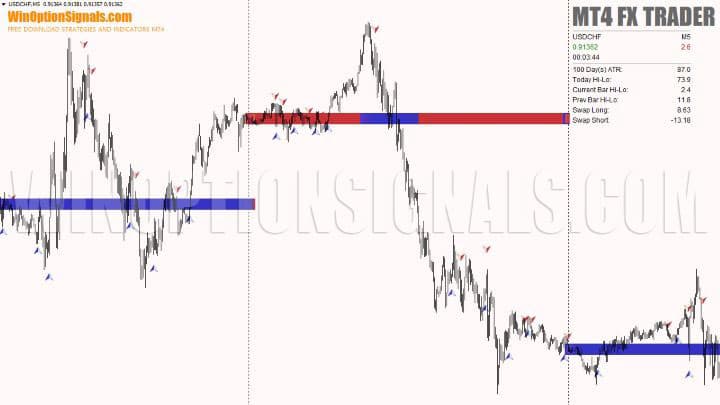
Characteristics of the strategy for binary options MT4 FX Trader
- Terminal: MetaTrader 4 ;
- Timeframe: M1-H4;
- Expiration: 3 candles;
- Option types: Call/Put;
- Indicators: EN1.ex4, EN2.ex4, EN3.ex4, FXTRADER1.ex4, FXTRADER2.ex4, FXTRADER3.ex4, FXTRADERDash1.ex4, FXTRADERDash2.ex4, FXTRADERDash3.ex4;
- Trading instruments: currency pairs , commodities, cryptocurrencies , stocks;
- Trading time: 8:00-20:00 Moscow time;
- Recommended brokers: Quotex , PocketOption , Alpari , Binarium .
Setting up a strategy for binary options MT4 FX Trader
MT4 FX Trader strategy indicators are installed as standard in the MetaTrader 4 terminal. To do this, you need to add them to the root folder of the terminal by selecting “File” in MT4 and then “Open data directory”. In the directory that opens, you need to go to the “MQL4” folder and then to “Indicators”, and then drag the indicator files there. Templates are installed in the same way, but are placed in the “Templates” folder. More detailed instructions for installing indicators can be viewed in our video:
Review and settings of MT4 FX Trader strategy indicators for binary options
The trading strategy package includes nine ex4 files, but essentially these are only three indicators with different functions: a trend indicator, arrow signals and an info panel. Each of them is duplicated three times with different settings.
Three patterns FXTR1, FXTR2 and FXTR3 for risky, medium-risky and moderate-risky trading call up the corresponding indicators, the signals of which are slightly different:
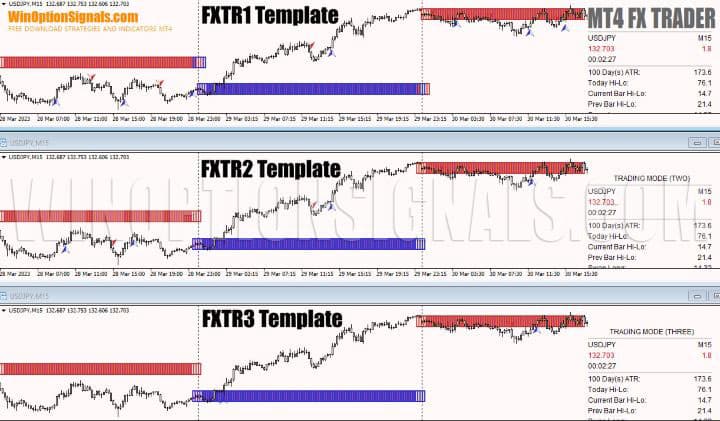
As can be seen from the results of applying three templates on the same chart, the trend indicator is only slightly different in the first template, but the arrow signals for binary options are different in all three. In the first option for risk trading, the sensitivity of the indicator is the highest, and arrows appear more often. On the second - average, and on the last - minimum sensitivity, giving on average only one signal per day on the M15 timeframe .
The trend indicator is displayed by the FXTRADER1, 2 or 3 indicator. It is displayed as a blue or red zone for an uptrend and a downtrend, respectively. The indicator takes the last hour of the previous trading session as the starting point for trend readings at the beginning of each new day. Further, the color of the trend bar can change throughout the day if market trends have changed.
There is only one setting here. The GMTShift parameter determines the moment of changing the trading session and by default it is set to Greenwich Mean Time, i.e. GMT+0. In this parameter you can specify values from -12 to +12 depending on what time zone you want to set as the starting point for the trading session.
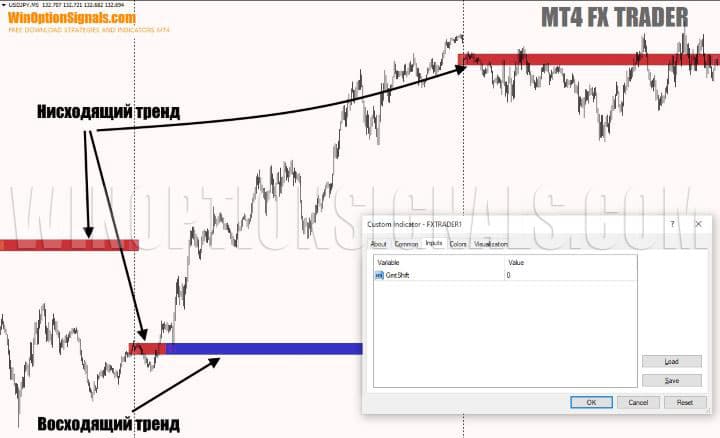
Arrow signals are displayed on the chart by indicators EN1, EN2 or EN3.
Blue and red arrows alternate each other, identifying potential price reversal points. Only the alert system can be configured here, and the sensitivity to price reversals can be changed by choosing one of the three templates included in this strategy package for trading binary options:
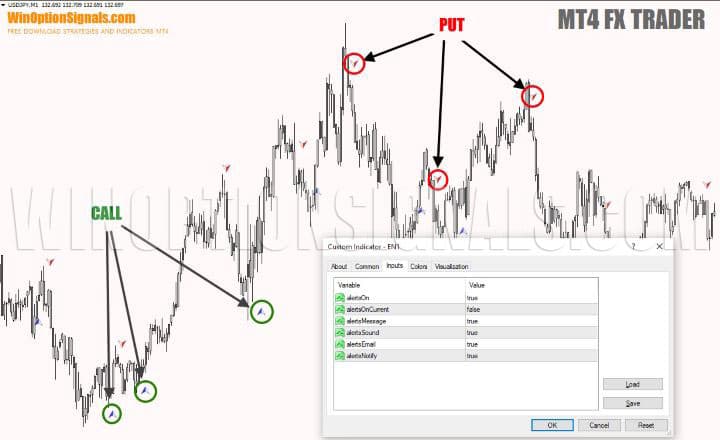
The info panel is called by indicators FXTRADERDash1, 2 or 3. All three show the same values except for the name of the trading mode. They display the following information in the upper right corner in this order:
- TRADING MODE. Can be ONE, TWO or THREE, meaning risky, medium-risky and moderate mode respectively.
- Asset and timeframe;
- Current price and spread;
- Time until the current candle closes;
- Average True Range (ATR) for the period specified in the settings;
- The range between today's high and low;
- Range of the current bar;
- Range of the previous bar;
- Swap (Forex broker commission for holding a position overnight) for purchases;
- Swap for sales.
Among the settings of the information panel, one can only highlight the AtrPeriod parameter, in which you can change the number of bars for which the average true range of price fluctuations displayed on the panel will be measured. The remaining settings relate to the location and other visual parameters of the information panel:
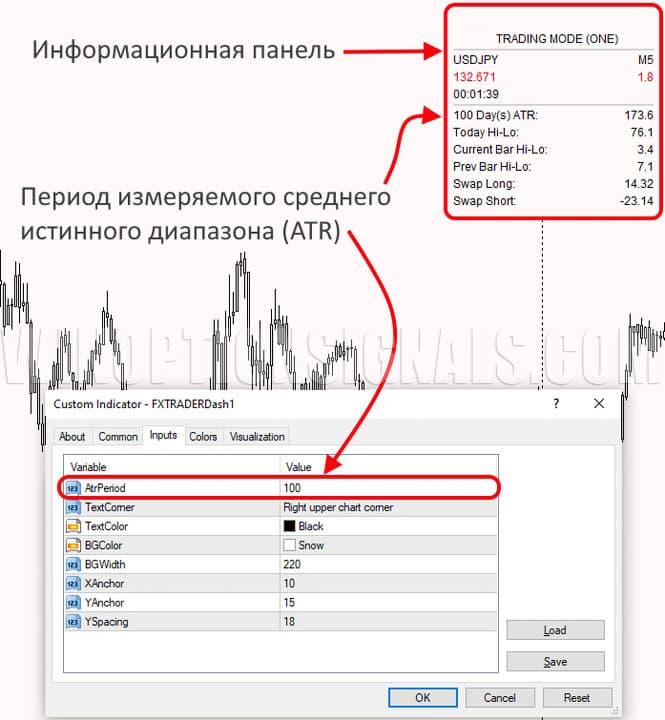
Trading rules using the MT4 FX Trader strategy for binary options
The trading rules for the MT4 FX Trader strategy for binary options are very simple, since one of the elements of the system is a trend indicator, which will indicate the direction of the transaction. For this reason, there is no need to manually monitor market conditions.
Why is it so important to trade binary options only in the direction of the trend and how to do this in those strategies that do not use special auxiliary indicators, we discussed in a series of materials:
- How does a trend work in markets?
- Identifying and using bullish and bearish trends.
- Market phase changes .
- How to determine a flat in the market?
So, to buy a Call option, you should wait for the following conditions:
- Trend indicator is blue.
- A blue arrow signal appears.
After the candle that generated the signal closes, you can buy a Call option with an expiration of 3 candles. Any timeframe can be used.
To purchase a Put option, the conditions will be as follows:
- The trend indicator is red.
- A red arrow signal appeared.
A put option can be purchased after the candle closes.
Opening a Call Option
In this example, the trend bar is blue, which means the uptrend is dominant. After waiting for the blue arrow signal to appear and the candle that generated the signal to close, you can buy a Call option with an expiration of 3 candles:

Opening a Put option
In this situation, the trend bar is red, which means the trend is down. Ignoring the blue trading signals, we wait for the red down arrow to appear. At the opening of the next candle, you can buy a Put option:

Conclusion
The MT4 FX Trader binary options strategy is suitable for traders with any level of experience in trading and market analysis, as the trading system is very simple.
Testing the strategy has shown that the best results are obtained by signals on timeframes from M5 and higher, where you can really expect a win rate exceeding 60%. Using MT4 FX Trader on the shortest time frames gives more signals, but of poorer quality.
Please note that the arrow signals may be redrawn before the candle is completed, so be sure to wait until the next candle opens before purchasing a binary option using this system.
We recommend testing the strategy yourself on a demo account , making sure that the selected timeframe allows you to receive a sufficient number of high-quality signals. Remember the importance of risk management and money management and trade only on proven platforms, which you will find in our rating of binary options brokers .
Free download MT4 FX Trader strategy
See also:



To leave a comment, you must register or log in to your account.