Binary options broker Pocket Option has long been providing high-quality service and everything you need to trade binary options , including a functional trading platform . One of the advantages of this company is that it has not bypassed the Forex market, providing traders with two browser versions of the MetaTrader5 trading terminal to choose from.
Thanks to this, the broker's traders can trade on any market without opening accounts with different companies. For this, they can use either the familiar MT5 terminal from MetaQuotes, the web version of which is almost as good as the desktop version, or the Forex MT5 web terminal from PocketOption.
Next, we will consider the pros and cons, as well as the functionality of the MetaTrader 5 terminal of the Pocket Option broker.
Content:
- What is the MetaTrader5 terminal;
- Forex MT5 terminal from PocketOption;
- Account management;
- Platform settings;
- Working with charts;
- Trading panel;
- Indicators;
- Graphical tools;
- Additional tools and settings;
- MetaTrader 5 web terminal from MetaQuotes at the Pocket Option broker;
- Functionality and capabilities of the MT5 web terminal from Pocket Option;
- Working with charts;
- Trading panel;
- Indicators;
- Graphical tools;
- Working with a schedule;
- One-click trading;
- Conclusion.
What is the MetaTrader 5 terminal
The MT5 terminal itself is quite popular and is used by many brokers, as it has a familiar interface and functionality. It is provided by MetaQuotes Ltd., which has been operating since 2000:
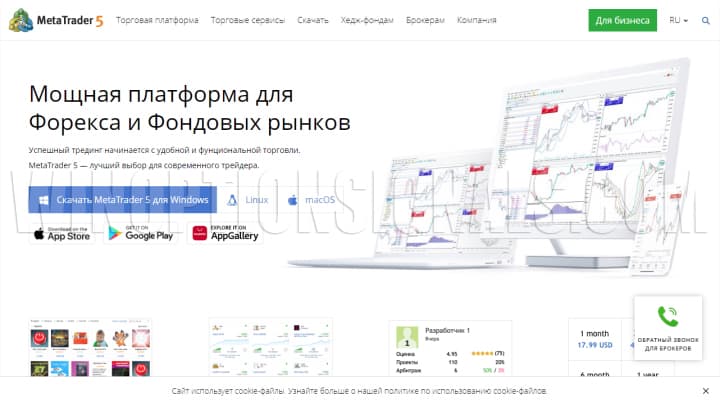
There is a previous version of this platform - MetaTrader 4 , and the main difference is that the new version can work with world exchanges, which makes it possible to trade on the stock markets of America, Europe, Russia and other countries. The new terminal also has more professional functionality and new features. Visually, they are almost the same:
| MT4 | MT5 |
 | 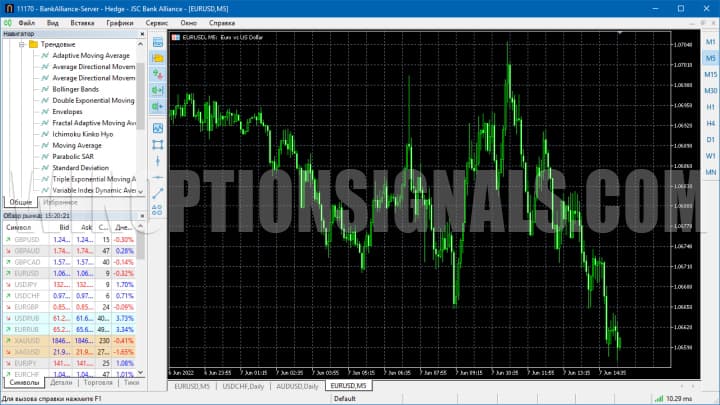 |
Forex MT5 terminal from PocketOption
With the Pocket Option broker you can use both a real and demo account for MT5. To enter the terminal, you need to select the “Trading” section in the left side menu, and then select either “MT5 Forex Real Account” or “MT5 Forex Demo Account”:

The open Forex MT5 terminal from PocketOption allows you to start trading right away. All key elements of the platform are located conveniently and predictably:

In the Forex MT5 platform from PocketOption you can:
- switch between different trading accounts;
- open a different number of charts at the same time;
- add indicators and graphical constructions to the chart;
- open transactions on the Forex market;
- track the trade balance and transaction history;
- manage finances;
- manage your account;
- contact support;
- receive trade analytics and information on economic events;
- change terminal settings.
Account management on the Forex MT5 platform from PocketOption
In the top left corner there is a drop-down list that allows you to switch between a demo and a live account, as well as choose between a binary options fast trading platform and an MT5 Forex platform. There is also a logout button for your account.
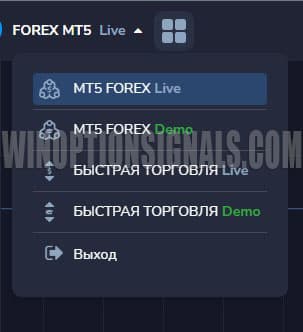
Forex MT5 platform settings from PocketOption
The main settings of the Forex MT5 platform are located in the side menu on the left. Here you can:
- select the platform language;
- set up sound alerts;
- choose between light and dark platform themes;
- enable display of transaction results on the trading interface;
- enable schedule optimization to reduce system load;
- select time zone.
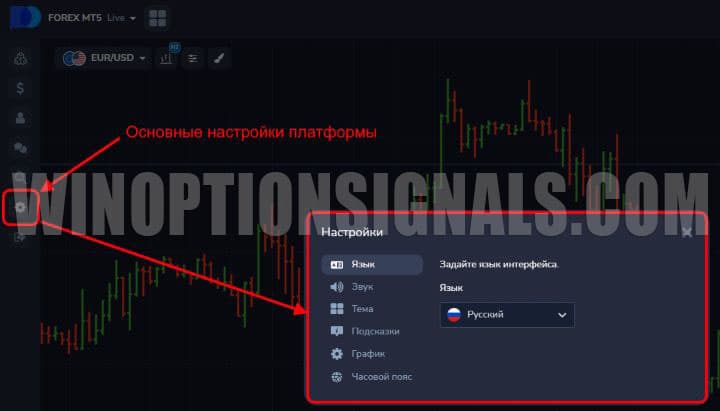
Working with charts on the Forex MT5 platform from PocketOption
Next to the drop-down list for managing accounts there is a “Multigraph” button, which allows you to select several options for placing charts on the main screen of the platform. By default, the trading terminal displays one chart of a trading asset:
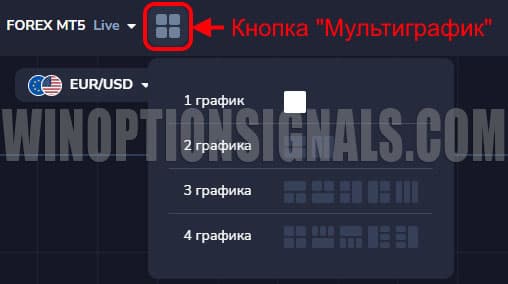
A trader can choose to display up to four charts in the Forex MT5 platform from PocketOption, as well as a convenient option for organizing them. This allows you to simultaneously monitor price changes on different timeframes and/or trade several assets at once:
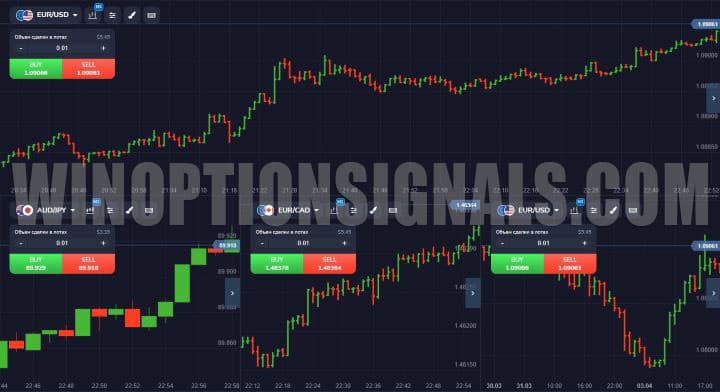
The buttons located nearby in the upper left corner allow the trader to choose between a large number of trading instruments to display, change their timeframe and chart type:
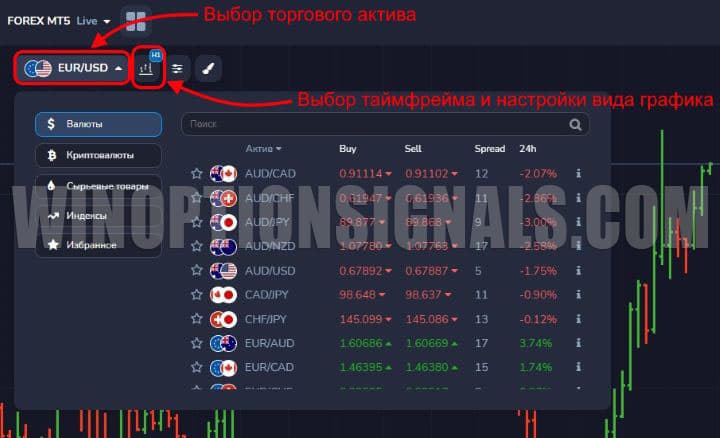
In addition to the timeframe, the chart view settings button allows you to display it in the form of a line, candles, bars or Heiken Ashi . Additional functions of a timer, auto-scrolling and displaying positions on a chart are also included here. The color scheme of bars or candles can also be changed here:
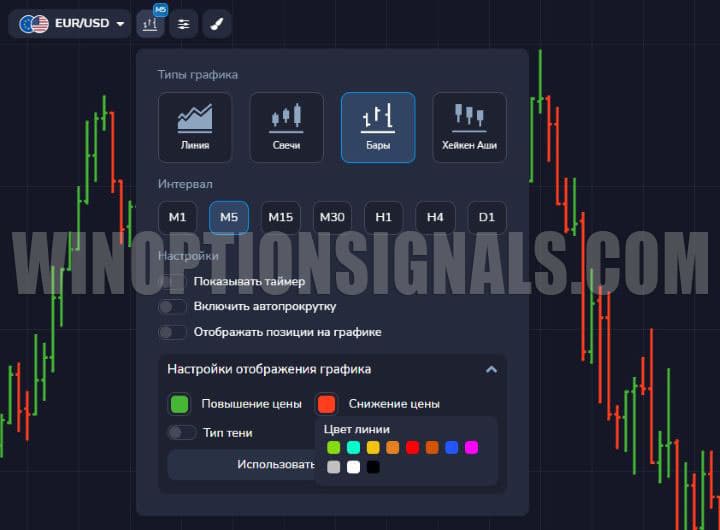
Trading panel of the Forex MT5 platform from PocketOption
On the right side of the Forex MT5 platform is the trading panel. In it you can:
- choose the direction of the transaction: buy or sell;
- choose to open a transaction at the market price or at a predetermined price;
- set the transaction volume in lots;
- set the conditions for closing the transaction.
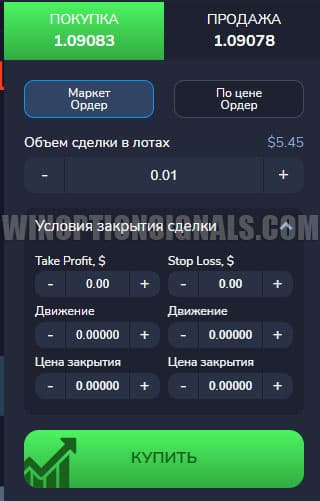
Please note that you can set the conditions for closing a transaction using one of three criteria:
- by profit (Take Profit) or loss (Stop Loss) in dollars;
- by the distance traveled by the price;
- upon reaching a certain closing price.
Forex MT5 platform indicators from PocketOption
You can add indicators to the chart in the Forex MT5 platform from PocketOption by clicking on the button to call them. In the list that opens, select the desired instrument, and it will immediately appear either on the chart or below it, if we are talking about an oscillator:
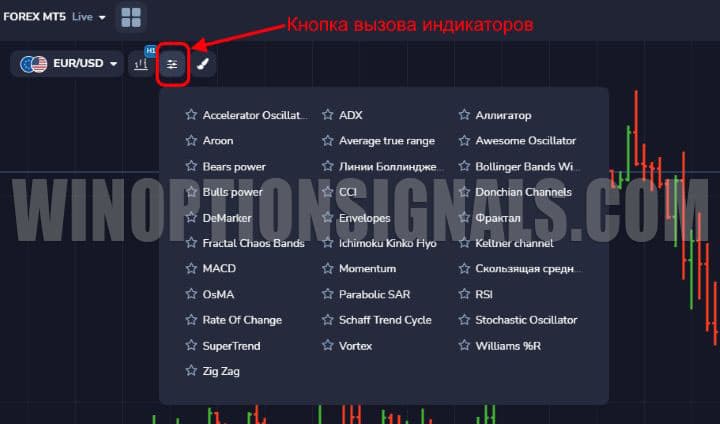
You can add as many indicators and oscillators as you like to the chart. Their names will be displayed on the left side of the screen along with buttons to control them. Indicator readings can be temporarily hidden, or completely deleted using the corresponding buttons:

Clicking on the button with the image of a pencil next to the name of the indicator or oscillator opens a special window for its individual settings:
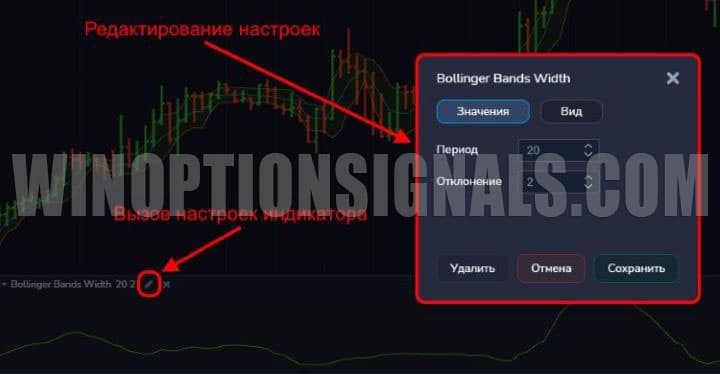
Graphic elements of the Forex MT5 platform from PocketOption
The ForexMT5 platform from PocketOption allows you to use the following tools for charting:
- horizontal lines;
- vertical lines;
- Ray;
- Fibonacci lines;
- trend lines;
- parallel channels;
- rectangle;
- Andrews pitchfork.
They are called by the button with a brush in the upper left corner:

You can edit your constructions in two ways: directly on the chart, moving the key points of the constructions, or using individual settings from the menu. For the second method, select “Active” in the brush button menu and click on the gear next to the desired graphic construction:
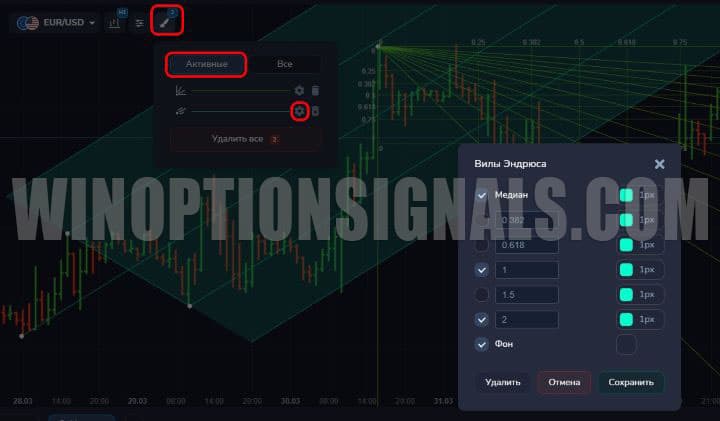
Additional features and settings of the Forex MT5 platform from PocketOption
The side menu on the left side of Forex MT5, in addition to managing the basic settings of the platform, allows you to:
- manage finances;
- make changes to your account;
- go to chats;
- receive analytics and track the economic calendar;
- log out of your account;
- switch to the MT5 platform from MetaQuotes.

The finance management button brings up a menu, using the prompts of which you can replenish your trading balance, withdraw earned funds, view payment history, or make an internal transfer between PocketOption accounts for trading binary options and the Forex market:
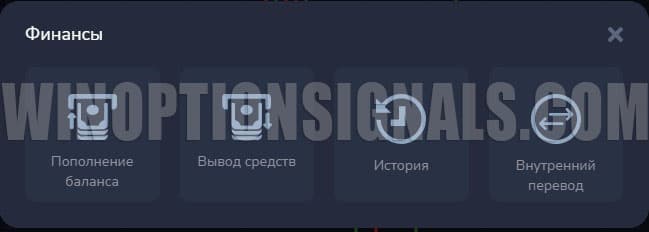
Using the account settings button, you can go to the user profile information menu, account security settings and view detailed information about your trading history:
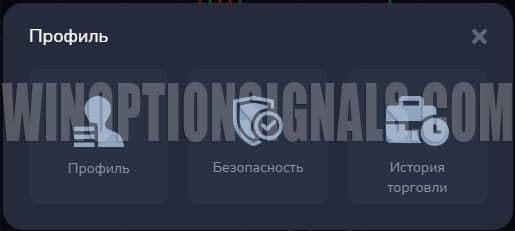
Clicking on the “Chats” button opens or hides an additional window where you can switch between chats and information channels, view notifications, search for chats and users, and even create your own chat or channel:
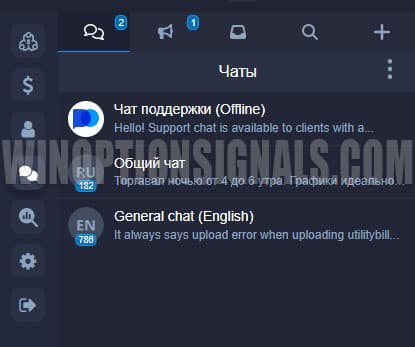
The magnifying glass button in the left side menu brings up useful functions of the economic calendar and trading analytics from PocketOption, and also allows you to easily switch to additional analytics applications for mobile devices:
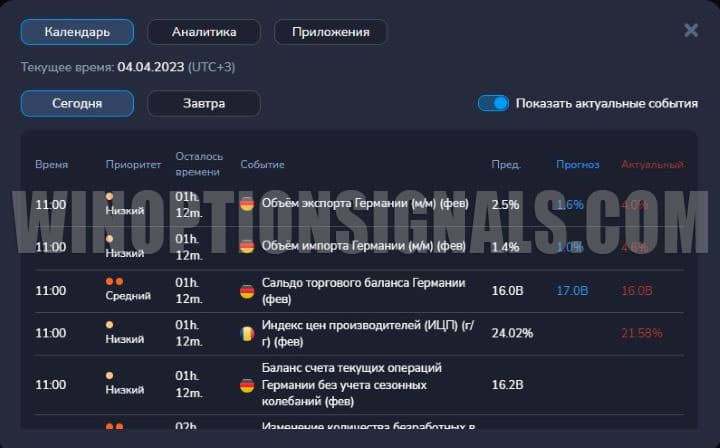
The bottom-most button on the side left menu of the ForexMT5 platform is designed to exit the trading platform. The top one allows you to switch to trading via the MetaTrader5 web terminal developed by MetaQuotes.
MetaTrader 5 web terminal for PocketOption developed by MetaQuotes
Switching to the MetaTrader 5 web terminal developed by MetaQuotes occurs by clicking the top button of the left side menu of the Forex MT5 platform from PocketOption:
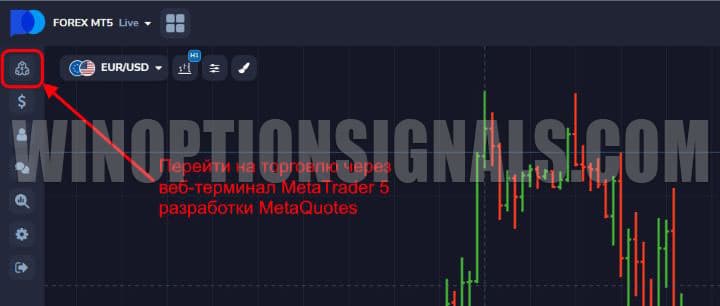
The login details for the demo account will be on the page that opens, and the login principle itself is standard for MT4/5:
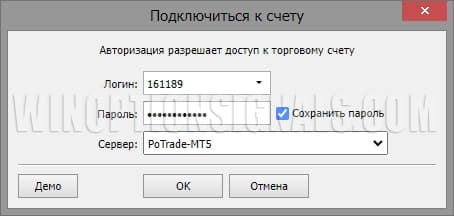
After logging in, the terminal itself will open, and you can immediately start trading:
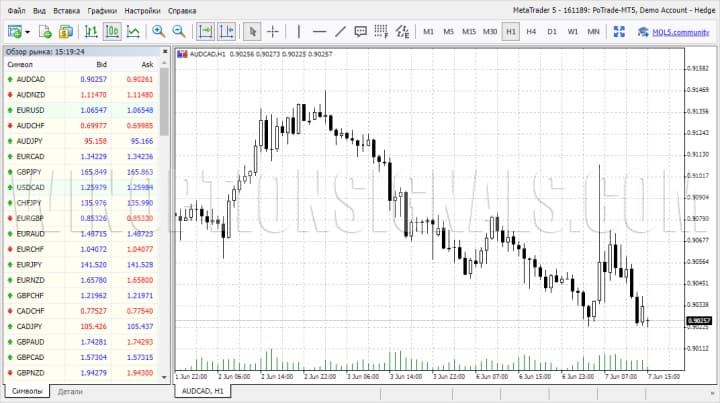
Functionality and capabilities of MetaTrader 5 in Pocket Option
The functionality of the web terminal is a little more limited than the PC version, and third-party indicators cannot be loaded into it, but in all other respects it is identical to the desktop one. In the web version you can:
- open any number of charts;
- monitor the status of your trading account and transactions;
- use basic indicators of the Pocket Option broker ;
- use graphical tools;
- change the type of charts (candles, bars, line);
- use one-click trading.
Working with charts
To open a chart, you can use the “Market Watch” panel or click on “File” in the top panel and select “New Chart”:
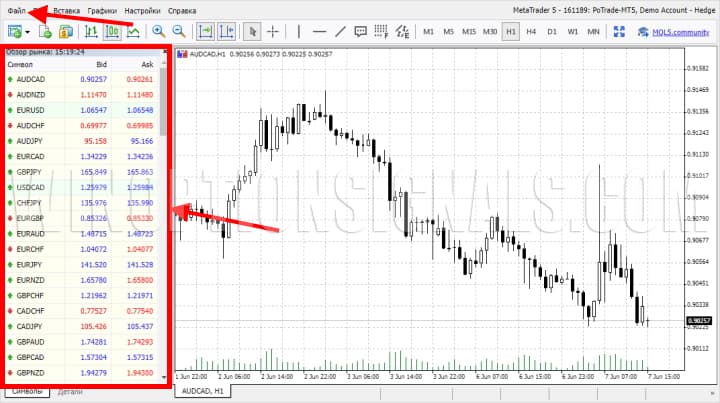
If you wish, you can open any number of charts, and then switch between them using the tabs below. You can also change the timeframe of any chart on the top panel:

Trading panel
On the "View" tab, you can enable the "Tools" panel, which is a trading panel where all trades, the status of the current account and the activity log are displayed:
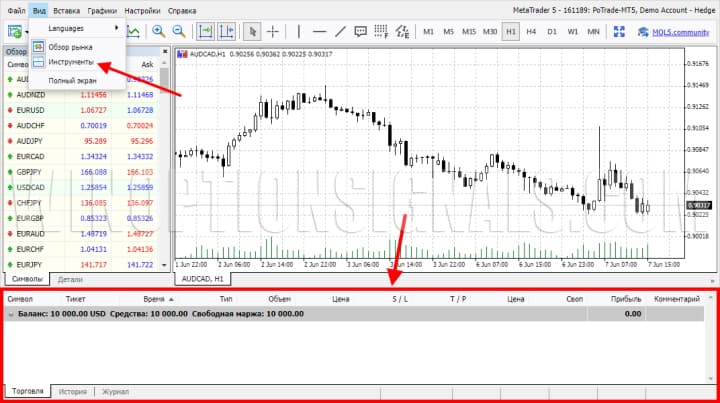
Indicators
MetaTrader 5 in Pocket Option contains all the basic indicators that are also available in the regular version of the terminal. And among them you can find many indicators, including:
- Alligator ;
- Moving Average ;
- Stochastic Oscillator ;
- RSI ;
- MACD and others.
To add indicators to the chart, select “Insert” in the top menu, then “Indicators”:
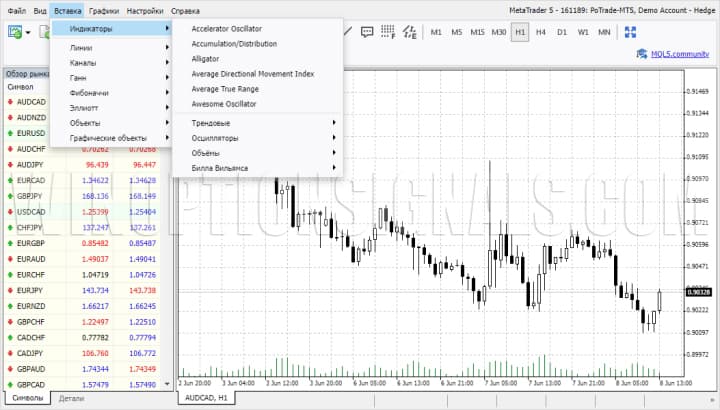
After selecting the indicator, you can change the settings if necessary and click “OK”:
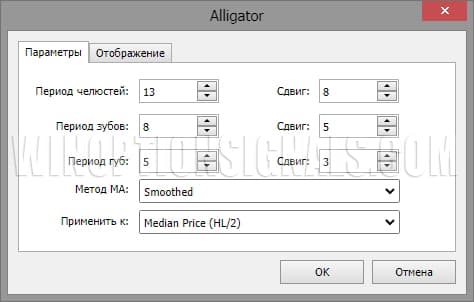
To manage the added indicators, you need to right-click on the chart and select “List of indicators” in the menu that opens:
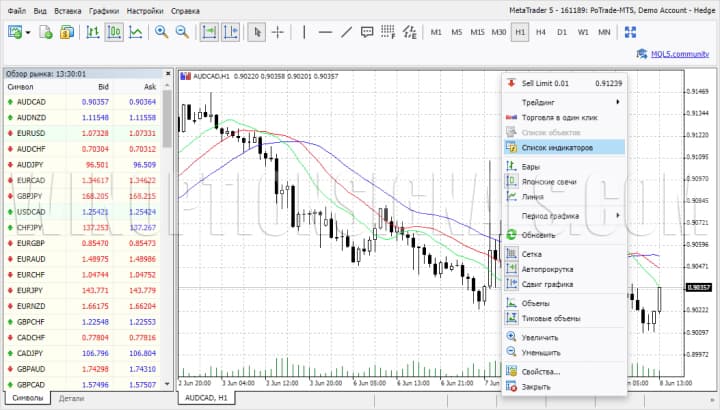
After which you can change the settings in them or delete them from the chart.
Graphical tools
Graphical tools are added in the same way as indicators, but you have to choose the tools themselves. You can add it to a chart and use it for analysis in MT5 in PocketOption:
- lines;
- channels;
- Gann instruments;
- Fibonacci tools;
- Elliott instruments;
- graphic objects (rectangle).
Also, for convenience, some of the tools are displayed on the work panel:

To remove them from the chart, you need to right-click on the selected element and select “Delete object”. To change the color and other settings, select “Properties”:
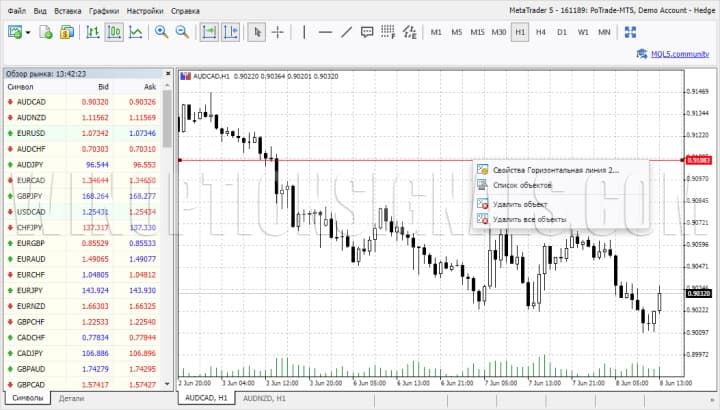
Working with a schedule
If you right-click on the chart and select “Properties”, a window with graphic parameters will open, where you can select one of three color themes:
- Yellow on black;
- Black on white;
- Green on black.
You can also choose to display prices in the form of bars, candles or lines. In addition, you can customize the display of the grid, Bid and Ask lines, volumes and much more:
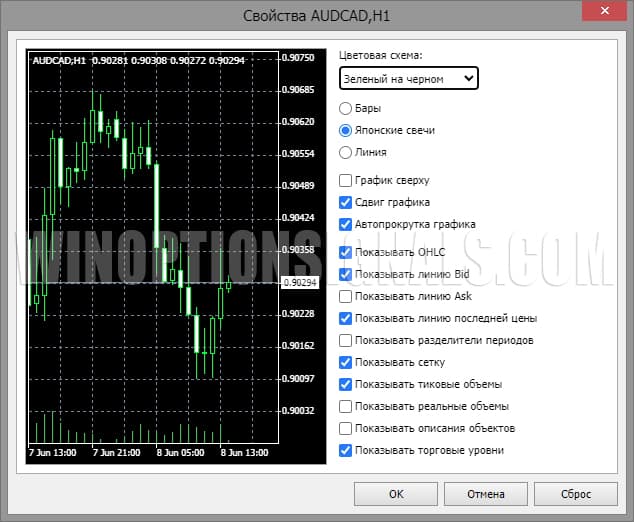
One-click trading
Also in the MetaTrader 5 terminal in PocketOption you can use one-click trading, as in standard MT4/5 terminals. To do this, you need to click on the small red-blue icon in the upper left corner of the chart, after which the panel that opens can be used for quick trading:
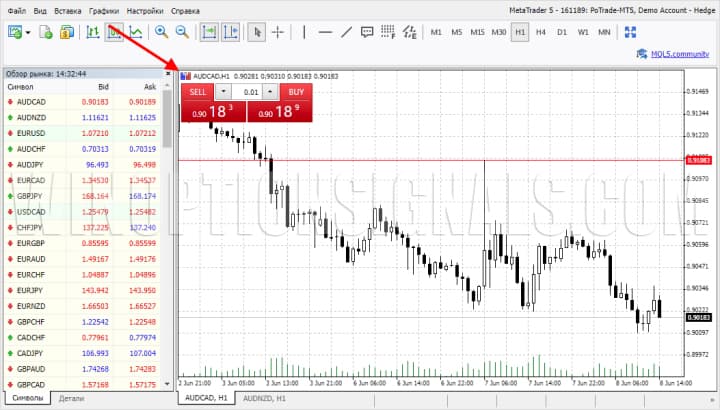
For trading on the Forex market, the Pocket Option broker provides the following assets:
- currency pairs ;
- indexes;
- cryptocurrencies ;
- commodities.
Conclusion
Forex trading with the PocketOption broker is possible on two trading terminals at once: the Forex MT5 platform from PocketOption and the MT5 web terminal developed by MetaQuotes.
Users accustomed to the standard PocketOption interface for trading binary options will undoubtedly find the Forex MT5 terminal more convenient, which has all the necessary tools for technical analysis and graphical construction. However, many traders who are used to trading through the famous MT4 or MT5 platforms will find the MT5 web terminal for PocketOption more familiar and easier to use.
Both terminals provided by the broker for Forex trading are slightly inferior in functionality to the versions of MetaTrader 5 for PC, but if you do not plan to use proprietary paid indicators and a back tester, both browser versions of MT5 from PocketOption will allow you to perform full technical and graphical analysis and trade without restrictions on Forex with this broker.
If you are just getting started with binary options trading, be sure to start with a demo account to try out the functionality of the terminal in trading virtual money before switching to a real account. When replenishing your real account balance, do not forget to use promotional codes for replenishing your PocketOption account . On our website they are always up to date and give up to a 150% deposit bonus.
Open an account with PocketOption
See also:
The best binary options broker! Who is he?
How to trade from mobile devices on the Pocket Option platform
Pocket Option Broker Platform for Windows
Minimum deposit and bonuses at the Pocket Option broker



To leave a comment, you must register or log in to your account.