The Flash FX Scalper strategy is both a scalping and trending strategy for binary options that contains both standard Moving Averages and arrow signals, as well as a panel indicating the market direction for buying options.
It is worth noting that the Flash FX Scalper strategy is paid and currently costs $29, but you can download it for free from our website for review.
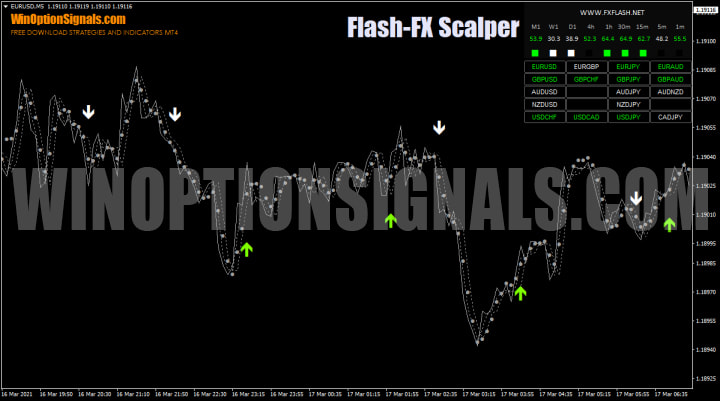
Characteristics of the Flash FX Scalper strategy for binary options
- Terminal: MetaTrader 4 .
- Timeframes: any.
- Expiration: 3 candles.
- Types of options: Call/Put.
- Indicators: FlashDots.ex4, FlashEntry.ex4, FlashPairChanger.ex4, FlashTrend.ex4.
- Trading instruments: currency pairs , stocks, commodities.
- Trading time: 8:00-20:00 Moscow time.
- Recommended brokers: Alpari , Quotex , PocketOption , Binarium .
Installing Flash FX Scalper Strategy Indicators in MT4
Indicators are installed as standard in the MetaTrader 4 terminal.
MetaTrader 4 instructions for installing indicators:
The easiest way to install indicators for binary options from the Flash FX Scalper strategy is to use the template, which is in the archive at the end of the article.
Review of Flash FX Scalper strategy indicators for binary options
The Flash FX Scalper strategy contains four proprietary indicators:
- Flash Dots;
- Flash Entry;
- Flash Pair Changer;
- Flash Trend.
In addition, it includes several “moving averages”, but they were most likely added for “beauty”, since they are not used in trading. Therefore, next we will consider the work and application of the author’s indicators.
The Flash Dots indicator from the Flash FX Scalper binary options strategy represents gray dots that follow the price and visually show the trend. They are used in the strategy to confirm signals from other indicators. Standard dots, as already mentioned, are gray, but if desired, the colors can be changed, for example, to red and green:
| Flash Dots with gray dots (default) |
 |
| Flash Dots with red and green dots |
 |
The only settings in the indicator are colors:
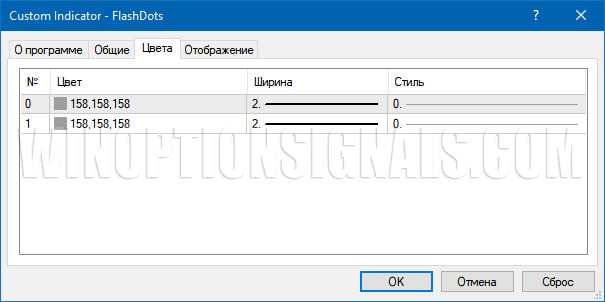
The next indicator in the Flash FX Scalper strategy is Flash Entry, which consists of gray and green arrows. If desired, you can change the gray color of the arrows to red:
| Flash Entry – white and green arrows (default) |
 |
| Flash Entry – red and green arrows |
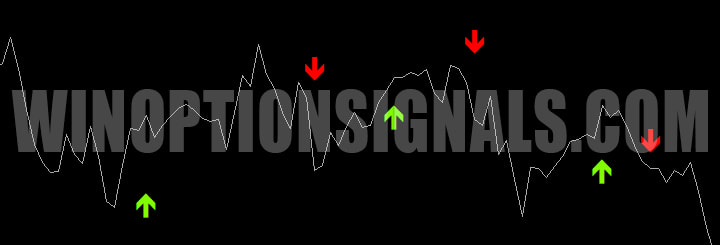 |
The indicator has settings for alerts and colors:
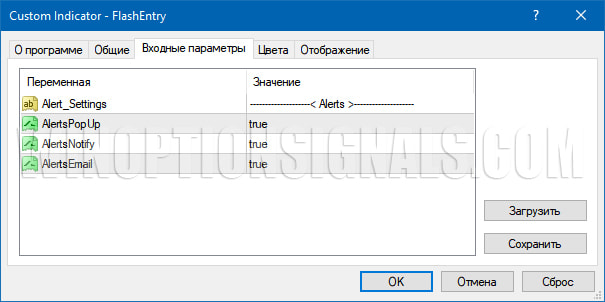
Next, let's look at the Flash Pair Changer indicator, which in the Flash FX Scalper binary options strategy is responsible for a panel with trading assets colored white and green. The essence of the panel is to determine by color which assets are currently directed downward and which are upward. Green color ultimately indicates an upward trend, and white indicates a downward trend. If there is no name for the asset, this indicates that the price is currently in a flat:
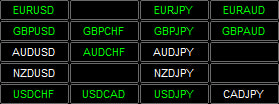
In the indicator settings, you can change the list of trading assets, the location of the panel, and the font size:
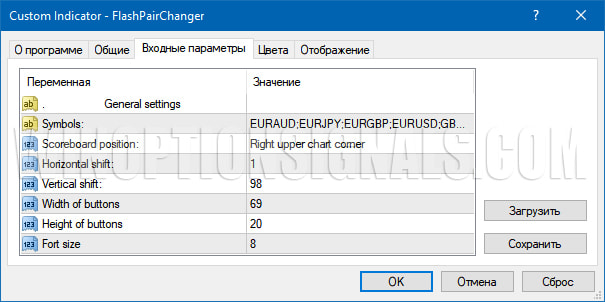
The last indicator is Flash Trend, and it is responsible for a panel with time frames and numbers that show overbought, oversold or flat for each time frame. As a result, the time frame with signals for a price decrease is marked in white, in green – for a price increase, and time frames with a flat (no signal) are marked in black:
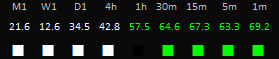
From the settings you can only select the location:

Next, we will take a closer look at the trading rules using the Flash FX Scalper strategy for binary options in order to understand when to buy Call options and when to buy Put options.
Trading rules using the Flash FX Scalper strategy
Since the Flash FX Scalper strategy is trend-based, you should definitely understand how to work correctly with a trend and in its absence. To do this, it will be useful to study the following topics:
- Identifying and using bullish and bearish trends ;
- How to correctly determine trend phases ;
- How to determine a flat in the market ;
Buying options using the Flash FX Scalper strategy is carried out only if there are several signals that must correlate with each other (that is, be identical). Therefore, to purchase a Call option you must:
- The color of the trading asset was green;
- The timeframe color was green;
- A green arrow appeared, pointing upward;
- The price was above the gray dots.
To purchase a Put option you must:
- The color of the trading asset was white;
- The timeframe color was white;
- A white arrow appeared, pointing down;
- The price was under the gray dots.
Expiration in all cases is used in 3 candles.
Also, as mentioned earlier, the panel has black readings that indicate a flat. Therefore, if you observe a black square under the timeframe or the name of the asset is black, this will indicate a flat and that you should not wait for signals at the moment:
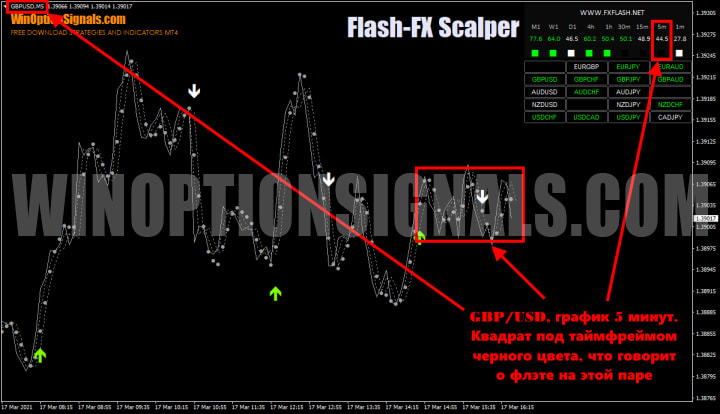
Signals based on the Flash FX Scalper strategy for binary options
Let's look at examples of transactions on the USD/CAD and AUD/USD pair and the H1 and M5 timeframes.
Call option
The Flash FX Scalper strategy gave all the necessary signals to buy a Call option. And these are the green colors of the timeframe and the name of the currency pair, as well as the green arrow and the price under the dots:
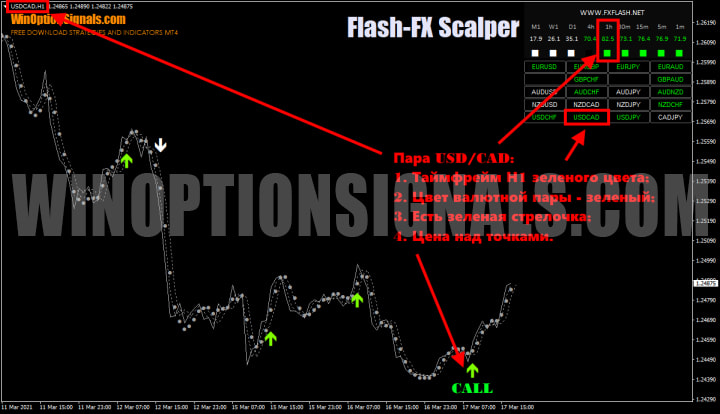
Put option
The situation is exactly the same with the Put option, but in reverse:

Conclusion
The Flash FX Scalper strategy is a profitable strategy due to the fact that its entire principle is based on working with the trend, and as you know, almost any technique can make a profit if it is used with the trend, and not against it. The main thing is not to forget that in order to complete a transaction, all signals must match, and it will also be very useful to test this strategy on a demo account , and only after that switch to a real account.
It is also important to use the rules of money management and risk management , as they will help avoid unnecessary losses.
Don’t forget about trusted brokers, which you can find on our website in the rating of binary options brokers .
Download the Flash FX Scalper strategy for free
Can't figure out how this strategy or indicator works? Write about it in the comments to this article, and also subscribe to our YouTube channel WinOptionCrypto , where we will definitely answer all your questions in the video.
See also:



To leave a comment, you must register or log in to your account.