Like many other activities, trading binary options and other trading assets has long been mobile. More and more people are using smartphones or tablets to trade binary options. In this regard, the demand for mobile applications that allow trading on the market is increasing. Such applications include the Quotex application from the binary options broker Quotex, which can be downloaded on Android from the Play Market.
The Quotex mobile application is almost no different from the web terminal and therefore there should be no difficulties in working with it.
Where and How to Download the Quotex Mobile Аpp
To work with Quotex, you can download the application on Android, provided that the operating system version no lower than 4.4 is installed on your mobile device. The Quotex mobile application is distributed free of charge. At the same time, a similar product has not yet been created for owners of devices based on the iOS operating system. But perhaps soon it will be possible to download the Quotex application on smartphones and tablets from Apple.
It is important to note that the Quotex app is the only secure and official mobile terminal. Therefore, before downloading it, you need to pay attention to the name of the developer. This program is distributed by Quotex Limited. Do not install other applications with a similar name and also download the application only from the Play Market:
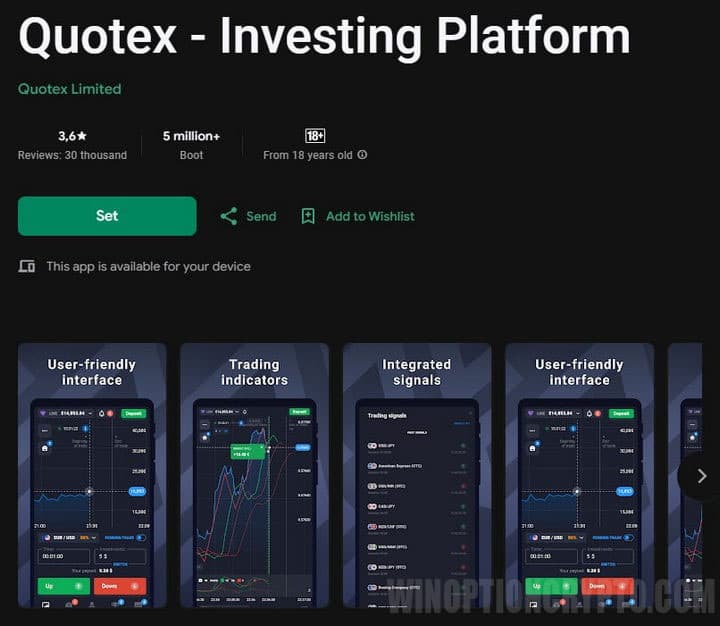
Once the download and installation is complete, you can log into your trading account if you already have one, or register a new account with the Quotex broker.
When creating a new account, you must provide the following information:
- Email;
- Type of currency that will be traded on the deposit (different types of currencies are supported);
- Password.
Also, do not forget to read the terms of the user agreement, and then note that you have read:
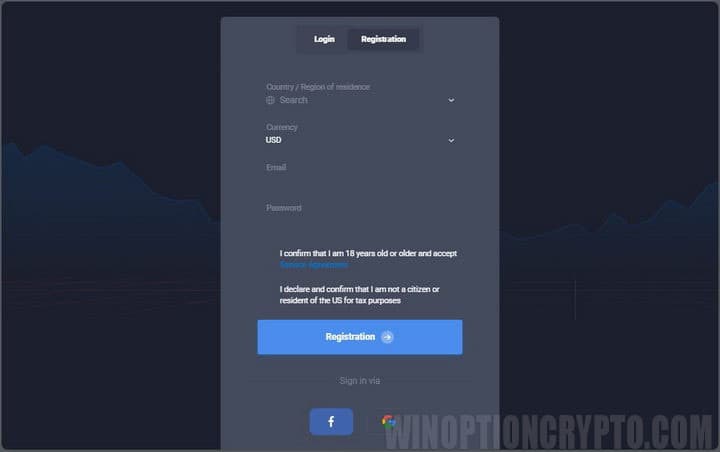
If you already have a trading account, then simply enter your details and log into the application:
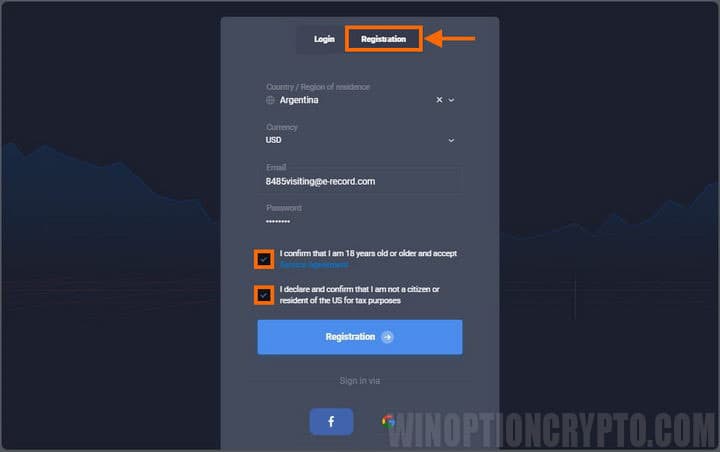
After logging into the Quotex mobile application, the main menu opens. To simplify logging into the application and increase account security, it is recommended to undergo two-factor verification. After this, the user will be able to open the program each time by entering a short PIN code.
Features of the Interface of the Quotex Mobile Аpplication
Working with the Quotex application will most likely be as convenient as possible, since the application interface is completely similar to the broker’s web terminal and a trading chart opens immediately after logging into the application. And if you download the Quotex application and compare it with the web terminal, it will become clear that they do not differ in functionality from each other. In particular, in landscape orientation, the menu collapses into a small icon, which is located in the upper left corner of the screen. This allows you not to be distracted from the chart by extraneous buttons:
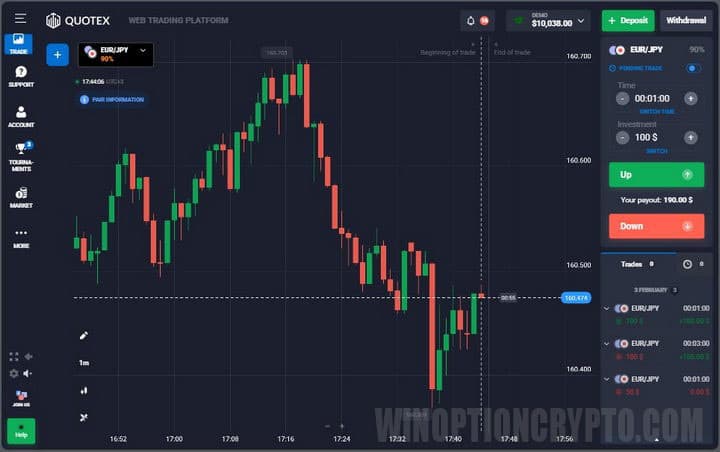
On the chart you can:
- Select trading assets;
- Add graphical tools to the chart;
- Select a timeframe (from 5 seconds to 1 day);
- Select a chart type (candles, bars, zones, Heiken Ashi );
- Add technical indicators to the chart;
- Make trades by buying Call and Put options.
You can add several trading assets to the chart, and then switch between them using tabs. You can choose from all the same assets that are available in the regular version of the terminal:
- Currency pairs ;
- Cryptocurrencies ;
- Raw materials;
- Indexes.
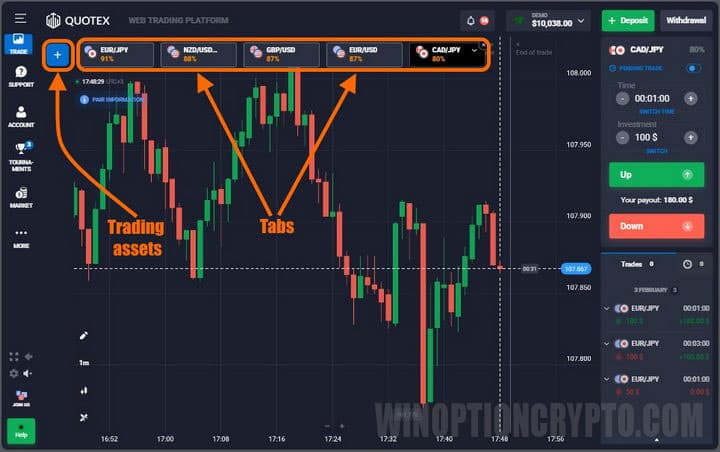
In the lower left corner you can find many graphical tools that will allow you to make trend markings, conduct graphical analysis or plot levels. The main tools are:
- Levels;
- Channels;
- Text notes;
- Gann Tools;
- Triangles;
- Fibonacci tools.
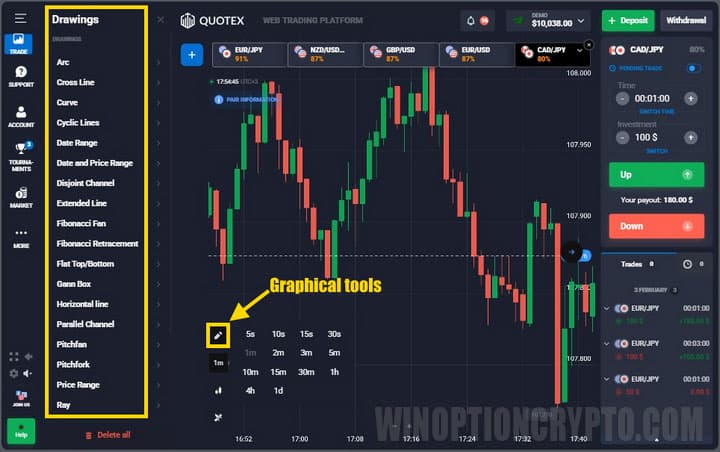
The next two icons allow you to select the time frame and chart type:

Also in the mobile application of the Quotex broker there are many indicators, which are divided into trend and oscillators:
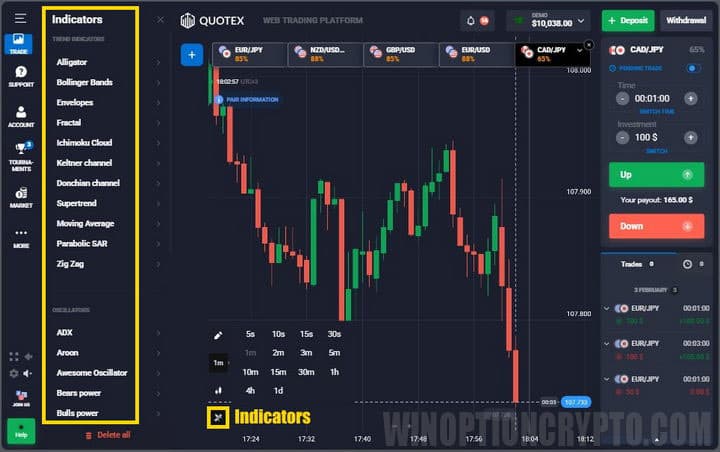
Trading Panel in the Quotex Mobile Аpplication
The trading panel is standard and on it you can select the expiration and transaction amount, and then click on the Call or Put button:

Under the trading panel itself you can see the history of your transactions.
Graphic Settings of the Quotex Mobile Аpplication
After downloading the Quotex application, you can configure it by going to the appropriate section. In this section you can configure many visual and technical parameters, including:
- Interface language;
- Time zone for correct display of time on the chart and transactions in history;
- Platform color theme (“Day”, “Twilight”, “Night”);
- Mesh transparency;
- Enable or disable autoscroll;
- Enable or disable transactions in one click;
- Enable or disable optimized mode (to speed up the Quotex application);
- Enable or disable short view of transactions;
- Select graphics colors;
- Place your image in the background of the chart.
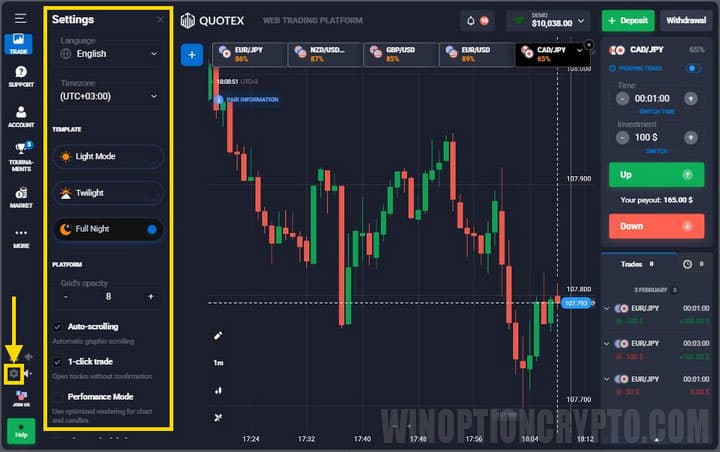
Menu of Useful Functions of the Quotex Mobile Аpplication
This menu can be seen in the graph on the left, and it includes sections:
- Help;
- Trade;
- Demo account ;
- Profile;
- Top;
- Signals;
- Market.
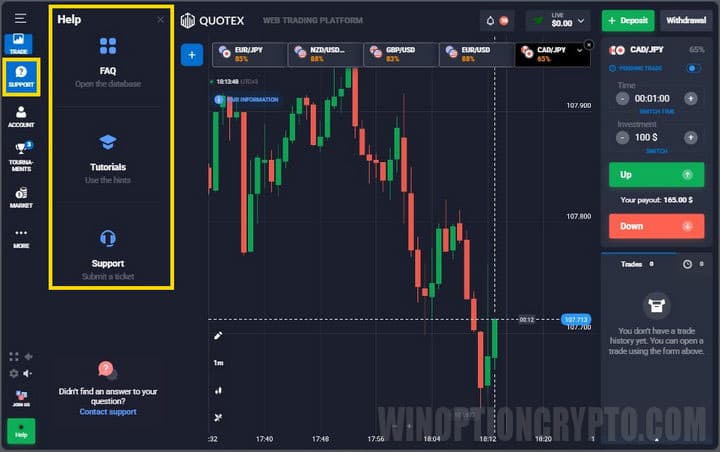
Through the help section, users can ask questions to Quotex support. The history of correspondence with support is also stored there:
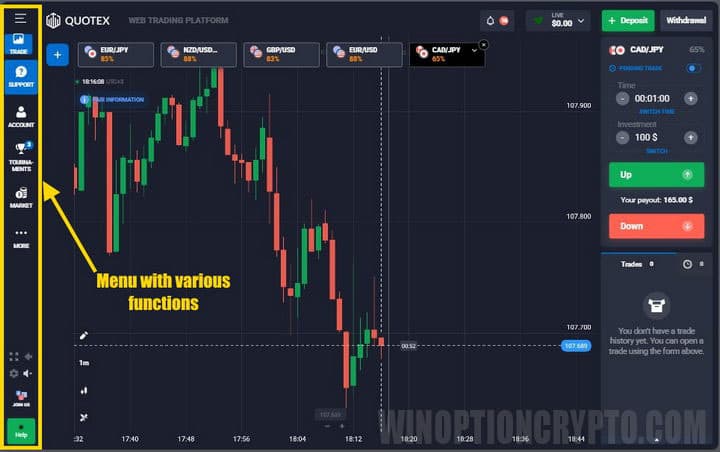
To avoid wasting time, the application developers have built frequently asked questions into the “Help” section. In particular, here you can learn about the platform, profile, verification, account replenishment and payments:
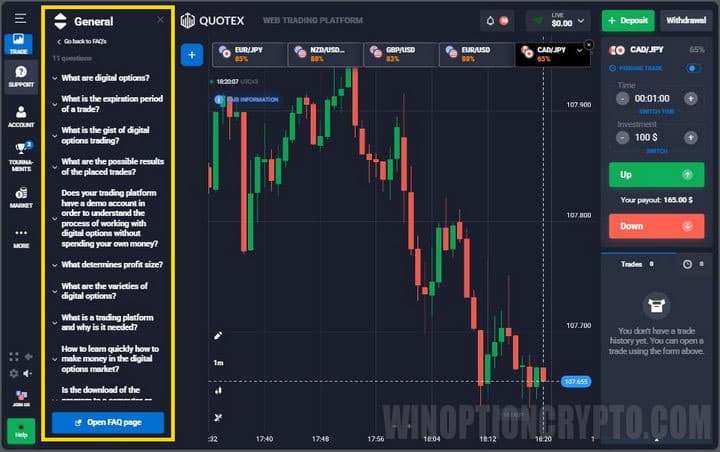
Trade and demo account buttons allow you to switch between real and demo account charts.
In the profile section of the Quotex application on Android you can:
- Top up your account.
- Withdraw money from the account.
- Enter the user's personal data;
- Verify the trading account;
- Login to the market;
- View your trading analytics.
It is worth noting that when filling out the fields with the user’s personal data, it is necessary to enter the correct information, as this is important when passing verification with the Quotex broker. If a discrepancy is detected with the information provided, the account may be blocked or restrictions on financial transactions may be imposed on the user.
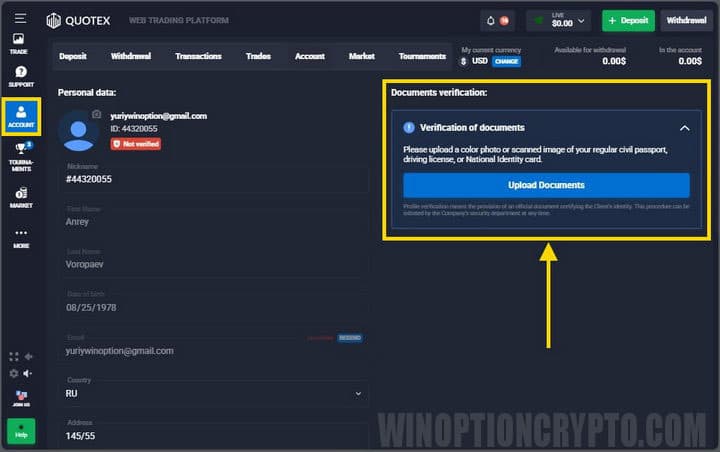
In the same section, users can change a previously created password or delete their own account.
After completing the installation and registration of the Quotex application, you must undergo two-factor verification, which can be done through the “Account Settings” section. This procedure is carried out to improve safety. And when debiting from a deposit, a special PIN code will be sent to the trader’s e-mail:
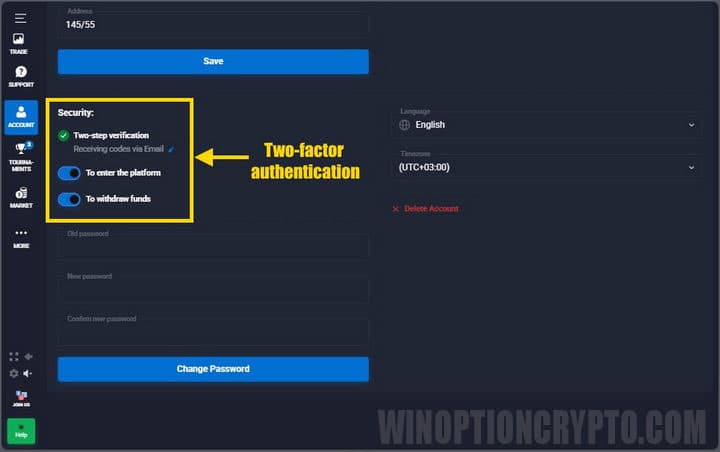
The “Top” section in the menu on the left will show which traders are currently in first place and are considered the most profitable.
Also in the mobile application, as in the web terminal, there are signals for binary options. Here is complete information about free trading signals. In particular, by entering this section, the user receives information about the optimal moment to open a transaction and expiration time, determined in relation to a specific asset. In addition, you can look at past signals and evaluate their profitability:
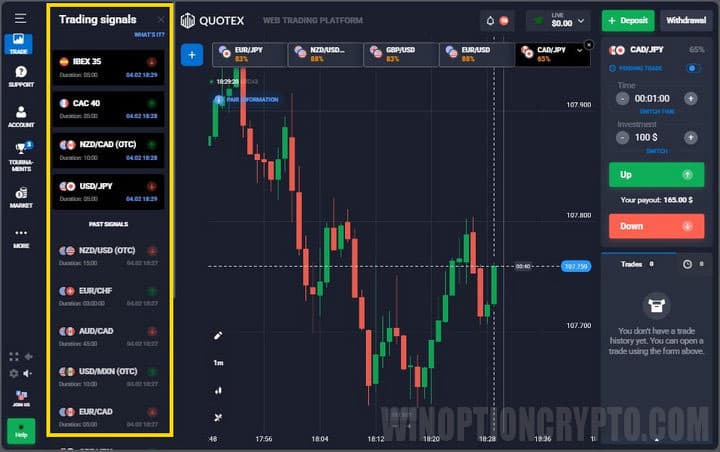
Also in the menu on the left you can find the Market, which allows you to use various bonuses and promotional codes for the Quotex broker. Such bonuses include both promotional codes for replenishing your account and cancellation of unprofitable transactions for various amounts:
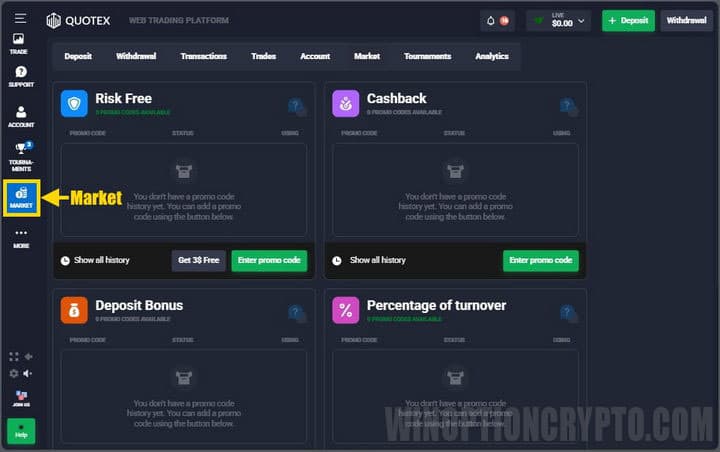
Possible Errors When Working with the Quotex Mobile Аpplication
Quotex app was released recently. In this regard, the developers have not yet eliminated a number of errors characteristic of new programs. Therefore, before downloading the Quotex Android application, you should pay attention to a number of characteristic shortcomings that users usually point out:
- Money is credited to the deposit with a delay. This problem mainly occurs when replenishing the balance from electronic wallets. To speed up the transfer of funds, it is recommended to send a corresponding letter to the support service.
- Errors during authorization. It is not always possible to solve this problem even if you download the Quotex application again. The appearance of this error is mainly due to the constant improvement of the program. Therefore, if you encounter problems logging into the platform, it is recommended to contact support or check if any updates have been released. But if this fails to resolve the error in Quotex, you should download the application on Android and try to log in again.
- A white screen appeared. If this error appears, you need to download the Quotex application again.
The developers are gradually eliminating these and other errors in the application. Despite these disadvantages, users note that the Quotex application allows you to trade binary options even with an unstable Internet connection.
Conclusion
The Quotex application provides the opportunity to trade binary options anywhere and all you need is a constant Internet connection. However, the application cannot yet be installed on Apple devices.
Downloading the Quotex application is recommended for every trader, as it allows you to trade anywhere and anytime, even without being at home.
*You can open the site from Russia only through a VPN



To leave a comment, you must register or log in to your account.