The indicator for binary options Mini Charts is informational and shows mini-graphs of other time frames of the same instrument or any other on the main chart. This indicator is useful to use to monitor the general trend on one instrument or to see several different trading assets from different industries at once.
This indicator does not imply trading as such, but is only an auxiliary tool that makes tracking prices and assets easier.
Also, based on this indicator, you can create many strategies for binary options . An example of one such strategy is the PPA indicator algorithm.
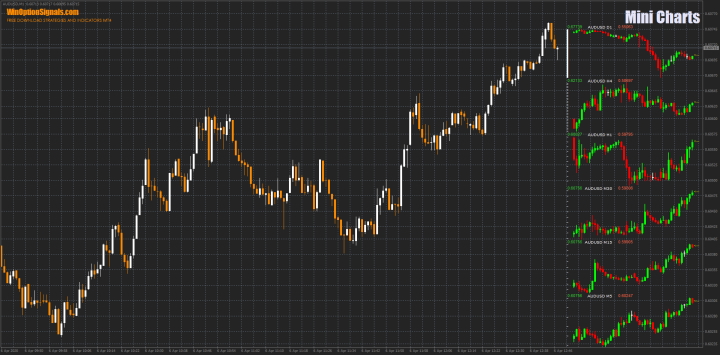
Characteristics of the indicator for binary options Mini Charts
- Terminal: MetaTrader 4 .
- Time frame: M1-MN.
- Indicators: Mini Charts.
- Trading instruments: any.
- Recommended brokers: Quotex , PocketOption , Alpari, Binarium .
You can use this indicator for binary options on any time frame, since it does not depend on price values.
The same can be said about trading assets. It can be installed on any asset and configured to display any assets.
Installation and configuration of the Mini Charts indicator in MT4
The indicator is installed as standard in the MetaTrader 4 terminal.
Instructions for installing indicators in MetaTrader 4:
If there should be no problems with installing the indicator, then with the settings everything is more complicated. The Mini Charts indicator has many settings and is very flexible. It can be placed almost anywhere on the chart, changing the size of both the candles themselves and the distance between the candles and the charts. The colors of each element can also be changed.
In order not to configure the chart and indicator yourself, at the end of the article you can download the indicator and a template for it.
If you want to customize the indicator for yourself, then to fully understand the operation of the indicator, we will consider each setting item both from the visual and technical side.
Position of the indicator relative to the corners
The indicator can be placed in one of the four corners of the chart:
- Top left.
- Top right.
- Bottom left.
- Bottom right.
To do this, in the “Corner” parameter you need to select the appropriate option:
Type of charts displayed in the Mini Charts indicator
You can also specify the type of graph to display:
- Candles.
- Bars.
To do this, you need to change the “CandleMod” parameter:
Latest current price
If you wish, you can turn off the display of the small yellow arrow next to the last price, edit its location or change its color:
Number of bars displayed
The number of bars can also be adjusted and set even to the value “1” by changing the “BarsToDisplay” parameter, but the minimum display is two bars:
Color of bars and price scale
You can change the color of the price scale and the color of the bars:
Position of the indicator relative to the axes
Mini-graphs can be shifted in any direction, both horizontally and vertically, by changing the values of the “CorenerX and CornerY” parameter:
Mini chart sizes
The size of mini-charts can also be changed by specifying the desired sizes in the “ChartWidth and ChartHeigt” parameter:
But please note that when reducing or enlarging the mini-chart window, it is worth changing the number of bars parameter for correct display, since it does not change automatically.
High/Low and asset names in the Mini Charts indicator
The High and Low values of the displayed range can be turned off or shifted. The name of the trading asset is also shifted and the color changes if desired:
Spacing between bars
The distance between bars is determined by the “BarSpacingX” parameter:
Dividing mini-graphs into columns
The arrangement of graphs can also be changed by columns, making 2, 3 or more columns, indicating the number in the “Columns” parameter. The “SpacingColumns” parameter is responsible for the distance between columns:
Column spacing
Mini-graph bars can be made wider by changing the “SpacingRows” parameter:
For correct display, it is also worth changing the number of displayed graphs.
Trading assets and time frames of the Mini Charts indicator
The last and perhaps most important thing that can be changed in the indicator settings is time frames and trading assets. You can enable the display of any time frame and asset available in the MetaTrader 4 terminal by selecting everything you need in the appropriate tabs:
Conclusion
The Mini Charts indicator has a wide range of functions and settings, which allows you to “tailor” this indicator to your needs and use it with maximum benefit. And such an indicator can be many times more useful than others, despite the fact that it does not give any signals regarding trading, but is a good tool for analyzing trends.
Also, for successful trading, it is recommended to make transactions only through a trusted broker. If you have not yet found one, then you can familiarize yourself with our rating of binary options brokers and choose the one you like.
Download the Mini Charts template and indicator
Can't figure out how this strategy or indicator works? Write about it in the comments to this article, and also subscribe to our YouTube channel WinOptionCrypto , where we will definitely answer all your questions in the video.
See also:


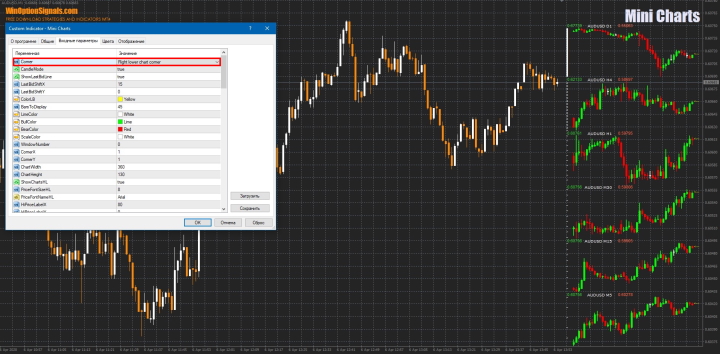
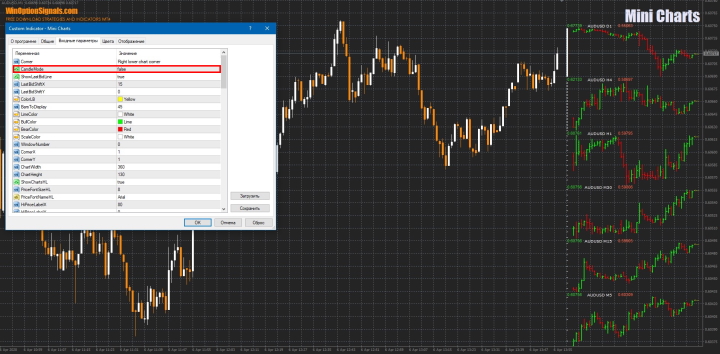
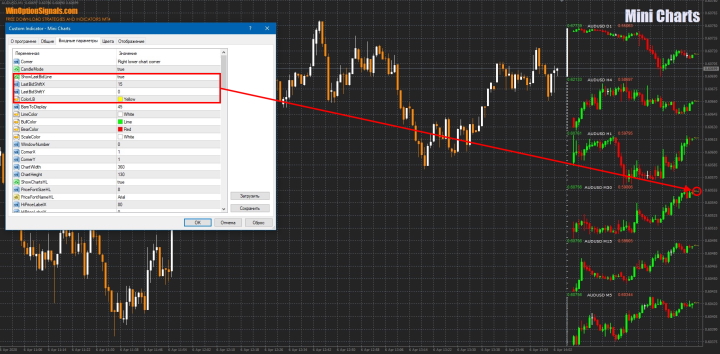
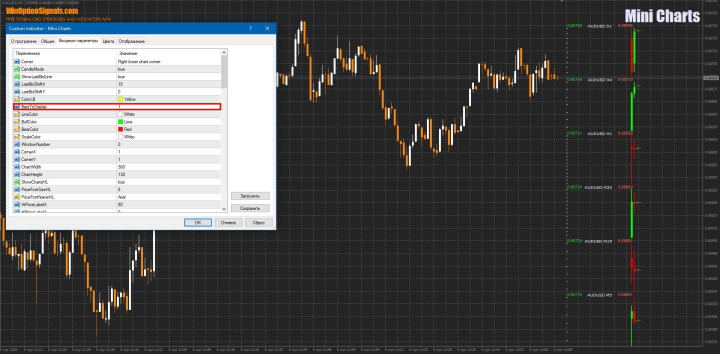
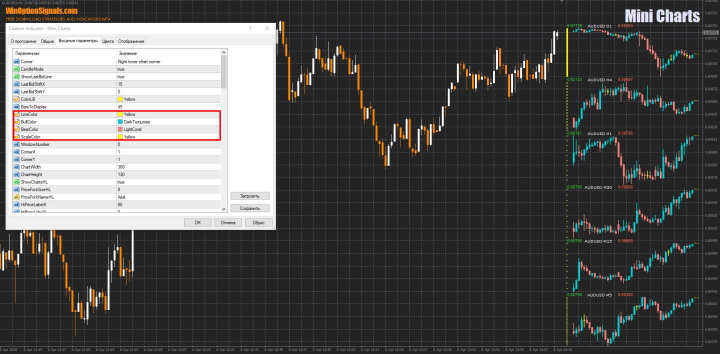
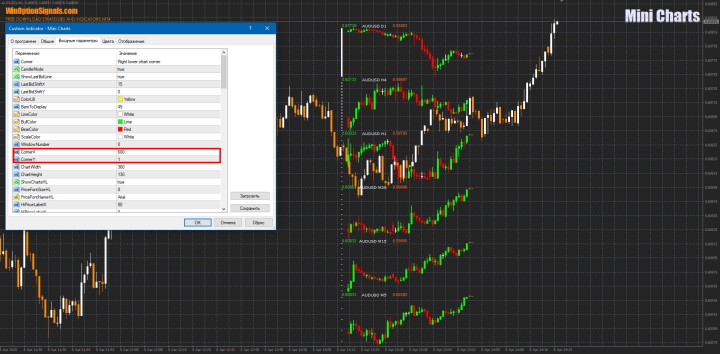
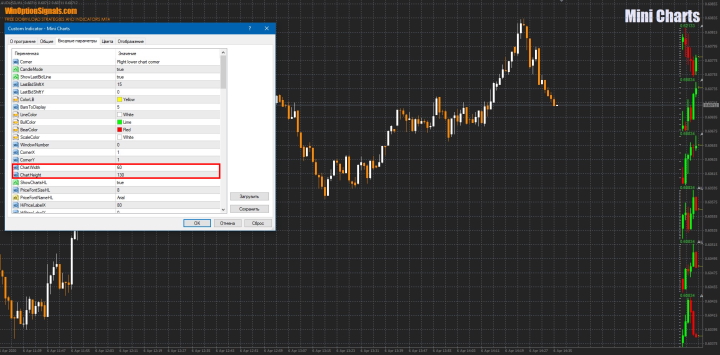
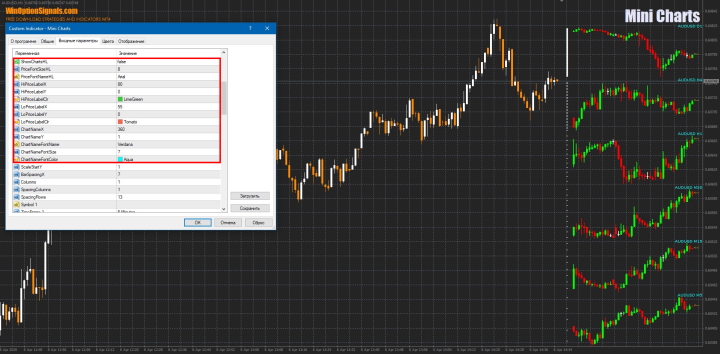
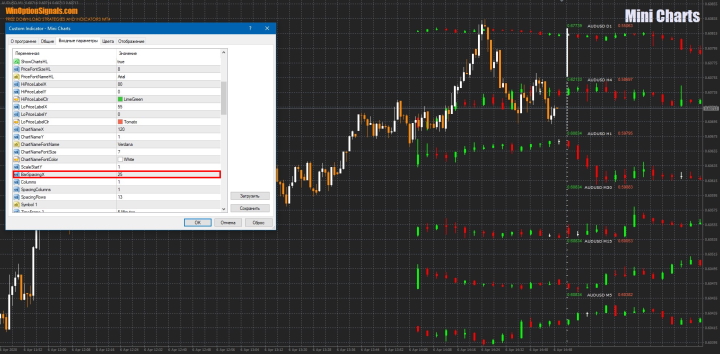
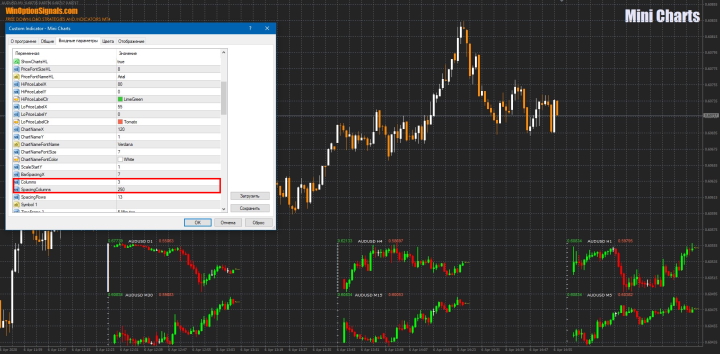
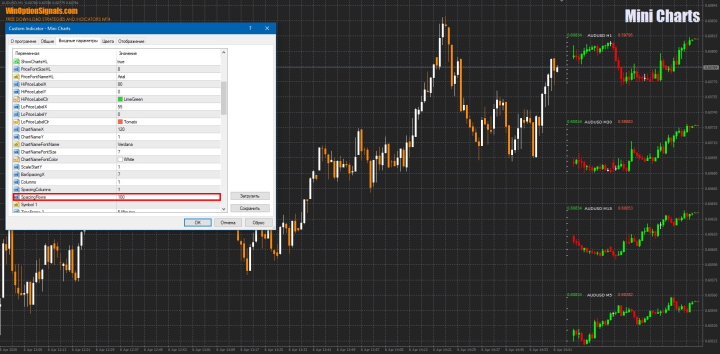
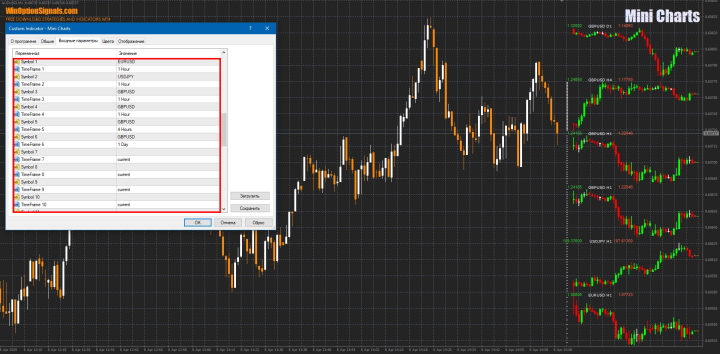

To leave a comment, you must register or log in to your account.