Trading binary options is incomplete without indicators for binary options. While professionals know how to install an indicator in MetaTrader 4, beginners may struggle with this and often encounter issues. However, installing an indicator in MT4 is quite simple. With practice, you'll be able to do it automatically. If not, you can always refer back to this straightforward guide.
- Instructions for installing the indicator
- How to add an indicator to a chart
- How to install presets for settings
- How to install an advisor or script
- How to install an indicator on Android
- Conclusion
- Download
Let's go over installing an indicator in MetaTrader 4 using the example of the Stochastic RSI, which you can download from our website.
MT4 install indicator: instructions
You can usually download indicators as a .zip or .rar archive. To extract them, you can use any archiver program, such as WinRAR or 7-Zip. Occasionally, indicator files are downloaded without an archive, in which case no extraction is needed.
If the indicators are in an archive, regardless of its type, the contents can typically be divided into:
- Files with the .ex4 and .mq4 extensions
- “Templates” and “MQL4" folders
Next, we will review each method for installing indicators in MetaTrader 4.
Installing indicators in MetaTrader 4 from .ex4 and .mq4 files
After downloading the indicator, it must be unpacked, and as a result, the archive may contain one or more files. In our case, these are just two files with both extensions:
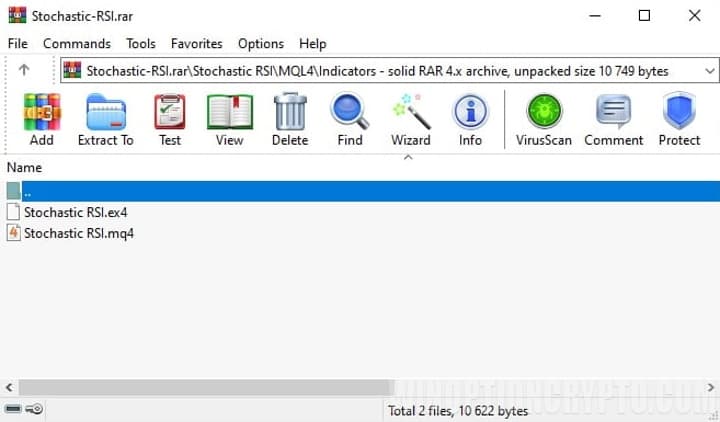
Indicators downloaded without an archive will have the same extensions.
After you have extracted the indicators from the archive, you need to move them to the folder with the terminal (install in MT4). To do this, open the terminal, and in the upper left corner click on the “File” tab, then select “Open data directory”:
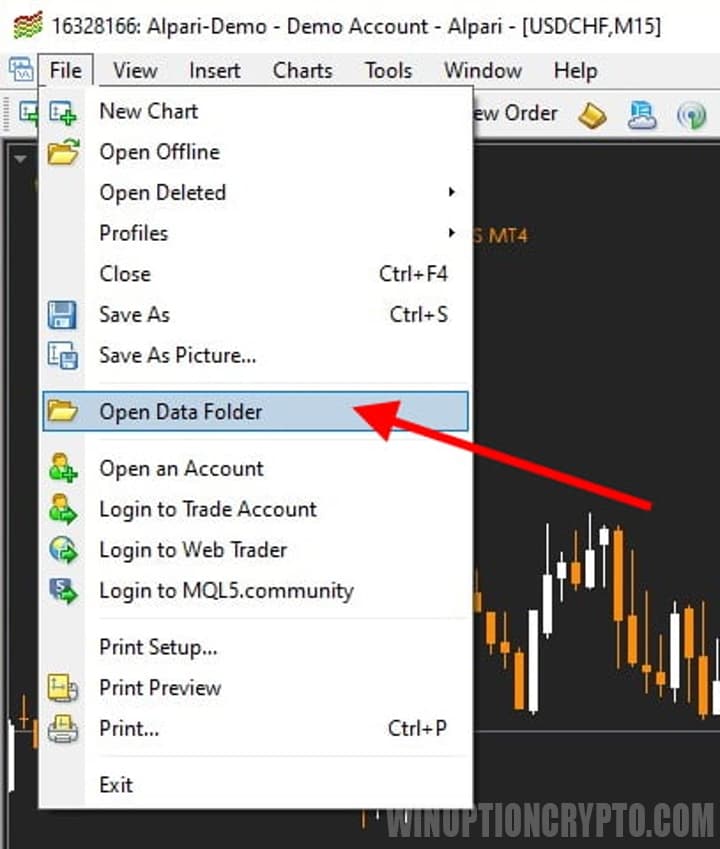
After this, the required directory will open, and in order to continue installing the indicator in MT4, in the opened directory we need to go to the “MQL4” folder, and in it to the “Indicators” folder:
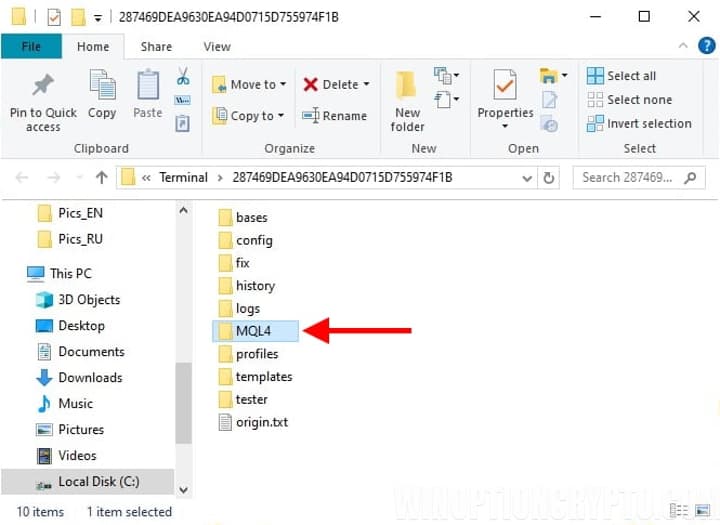
The “Indicators” folder contains all the indicators that you will install in the MT4 terminal, so we move our two files (Stochastic RSI) to this folder:
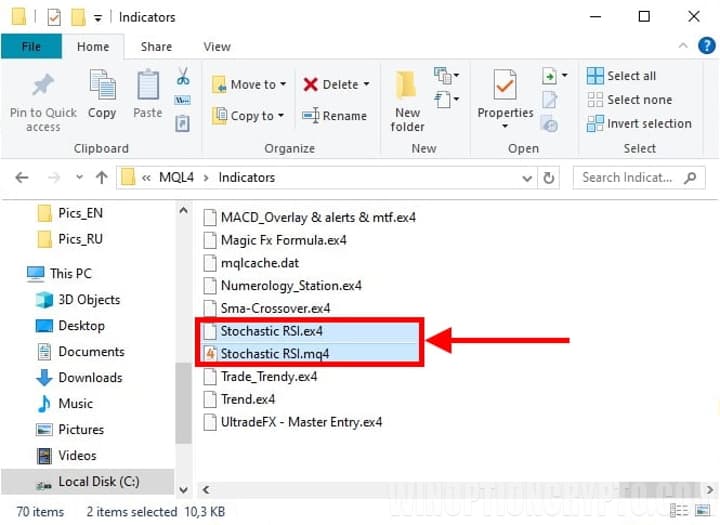
But after moving the files, the installation of indicators is only half completed, and now you need to find them in the MT4 terminal and add them to the chart, which is what we will do next.
Installing indicators in MetaTrader 4 from the “Templates” and “MQL4” folders
It often happens that the downloaded archive with the indicator contains folders named “Templates” and “MQL4”:
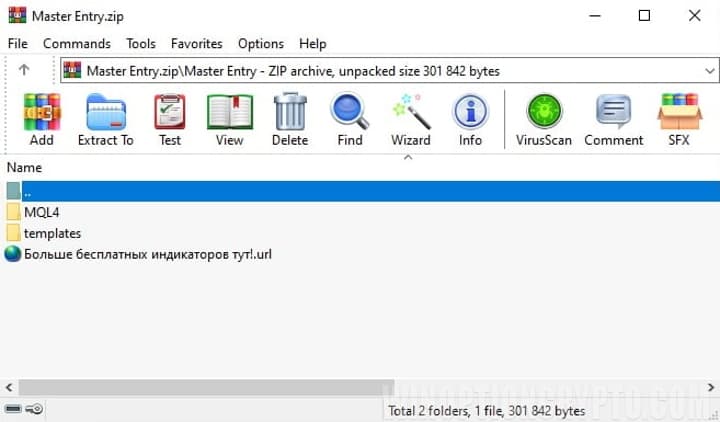
Then all you need to do is extract the folder data, and then, in exactly the same way as shown above, open the folder with MetaTrader 4 terminal indicators:
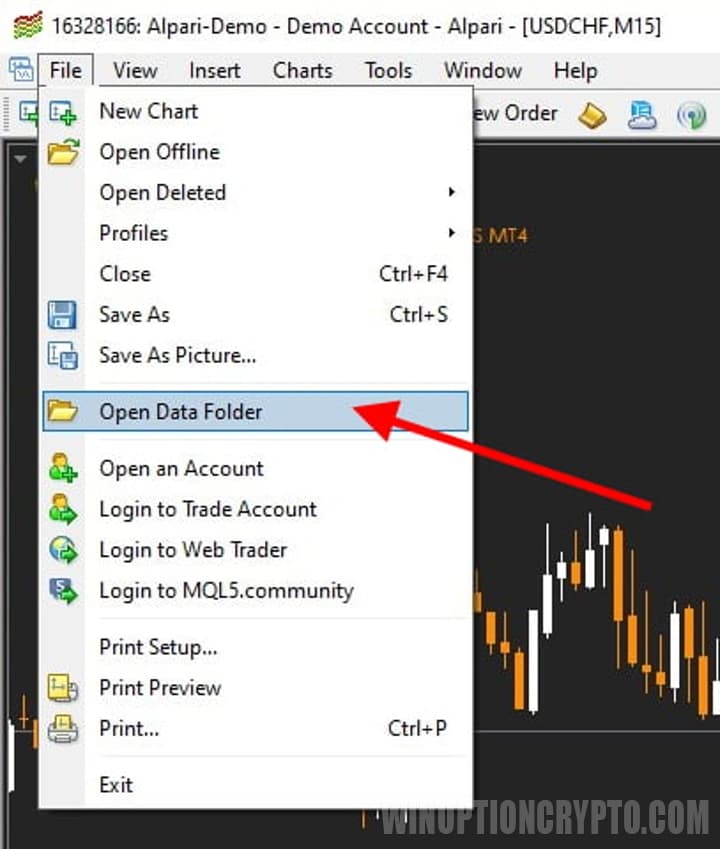
And then move these two folders to the open folder of the MT4 terminal:
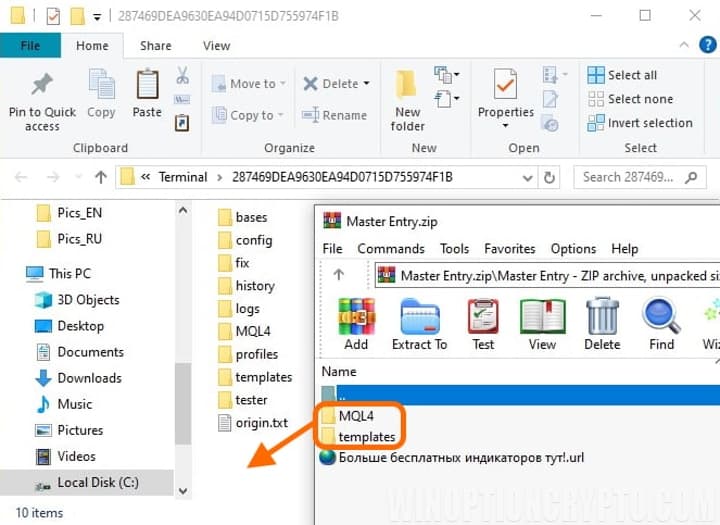
After the move, you need to confirm the replacement (only the necessary files will be replaced, old files will not be touched), and that’s it, the indicators will also be successfully installed in MT4.
MT4: how to add an indicator to a chart
We have already studied most of the instructions on how to install the indicator in MT4, and there is only a little left.
In order for the indicators to appear in the terminal, it must be restarted (closed and opened). This can also be done by clicking the “Update” button on the list of indicators, but the first method is much simpler and faster.
You can find the added indicators in the “Navigator”, which you can launch from the toolbar, find it on the “View” tab, or press the “Ctrl+N” key combination:
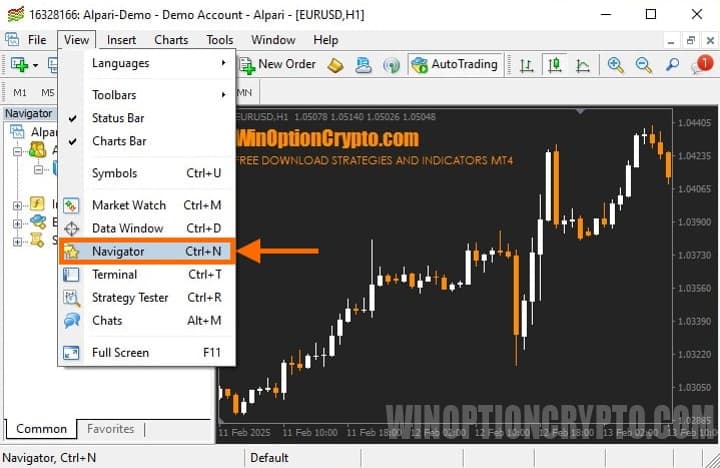
Next, in the “Navigator”, open the “Indicators” tab and find the added indicator in the list:
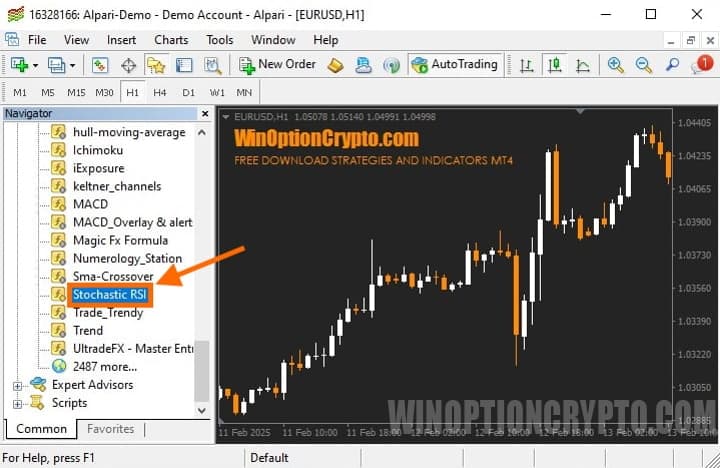
To add an indicator to a chart in MT4, you need to open the chart of the asset being traded, then “drag” the indicator or simply double-click on it with the left mouse button, after which the settings window will open. Please note that not all indicators require DLL import permission, but it is best to always enable it anyway:
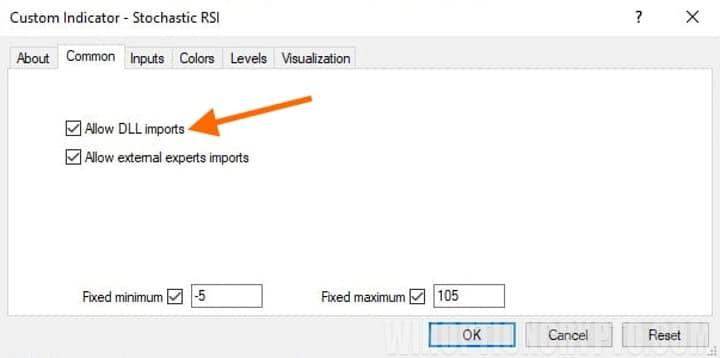
You can also go to the “Input Parameters” tab and immediately set the necessary settings:
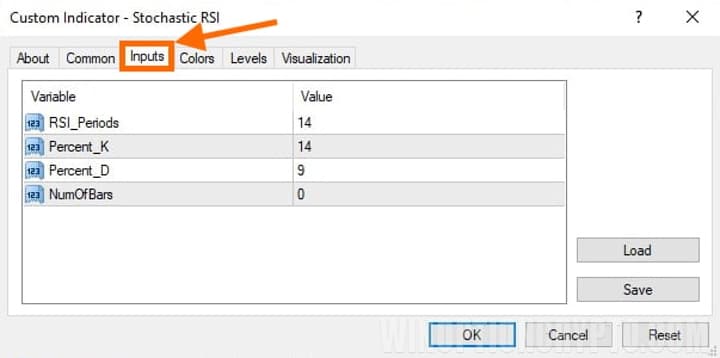
And as a result, we get an indicator added to the chart, which means that installing the indicator in MT4 is very simple:

If there is a need to change the settings in the indicator that was added to the chart in MT4, you can do this after adding it, and this is done very simply. On the chart where the indicator is installed, you need to right-click, then select “List of indicators” in the menu that opens, and a panel will open with all the indicators that are present on the chart:
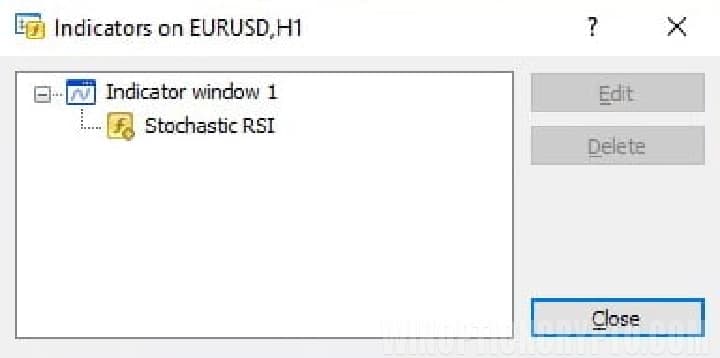
How to install presets for indicator settings in MT4
For MT4 indicator settings, it is possible to save successful combinations of parameters and transfer them. Such files are called presets (file resolution – .set) and are stored in the corresponding “Presets” folder. Sometimes indicators come with custom settings, and sometimes you may want to save and apply the results of your work adjusting parameters on other charts.
You can install presets in MT4 by opening the terminal data directory, going to the “MQL4” folder and moving the preset files with the .set extension to the “Presets” folder.
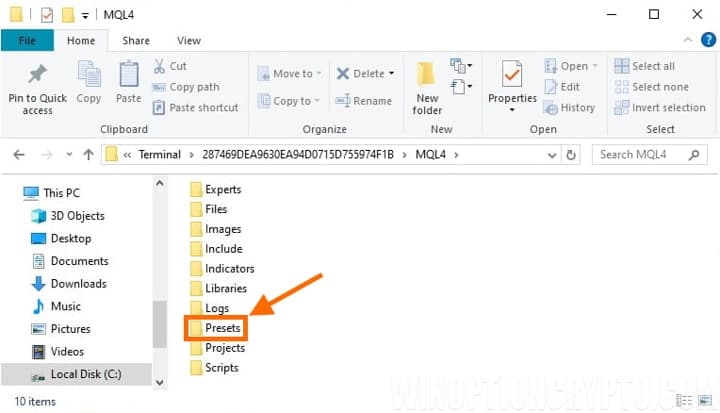
You can apply the desired settings file without restarting the terminal. To do this, you need to open the indicator settings and select loading presets:
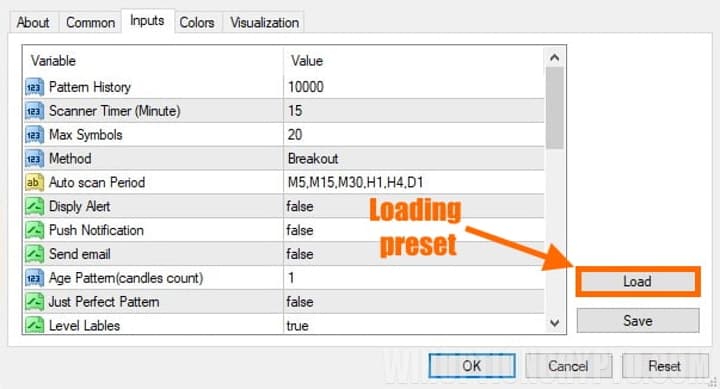
MT4 will automatically open the presets directory from where you can select the desired .set file. After that, click “Open”, and the settings from the file will be applied to the indicator on the chart.
How to install an advisor or script in MT4
Also, sometimes it becomes necessary to install an advisor or script in MetaTrader 4, and it is worth noting that such robots for MT4 will not always be strategies or trading systems. These can be useful utilities that allow you to test strategies and indicators for binary options, or they can be advisors that work using complex algorithms using large amounts of data.
So, to install an advisor/script in MT4, you must also open the data directory from the terminal, then in the “MQL4” folder go to the “Experts” folder (if you need to add an advisor), then move it there, or go to the “Scripts” folder ", if the script is being installed, and also move it to an open folder:
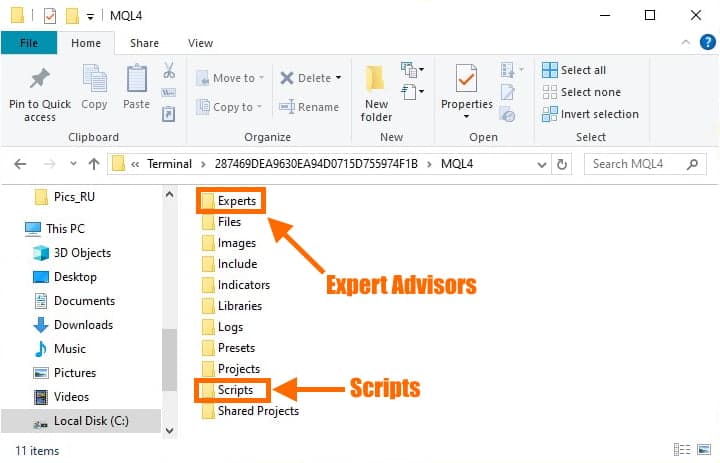
To add an advisor or script to a chart, you must, as in the case of an indicator, close and open the MT4 terminal, then go to the “Navigator” and select the installed file:
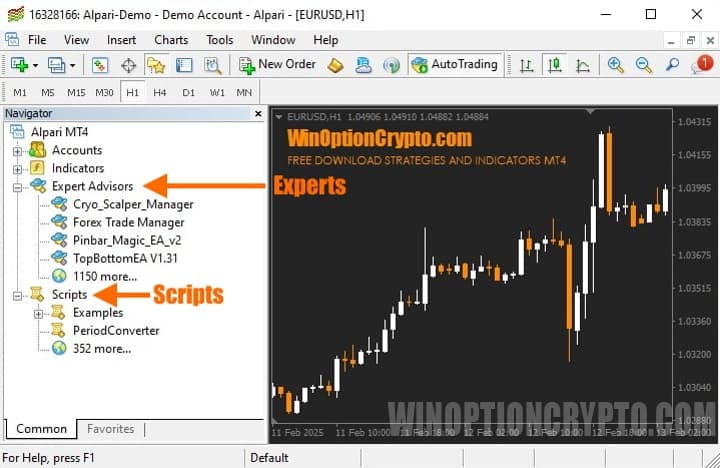
Next, to add, for example, an advisor to the chart, just drag it onto the desired trading asset, or double-click on it, after which the settings window will open. For example, let's add the indicator advisor SSS-Option V2 to the chart of the GBP/USD currency pair. In the menu that opens, on the “Input Parameters” tab, you can change the settings, if necessary, and then click on the “OK” button:

As a result, the advisor is added to the chart, which can be seen as in the table of the advisor with trading assets and time:
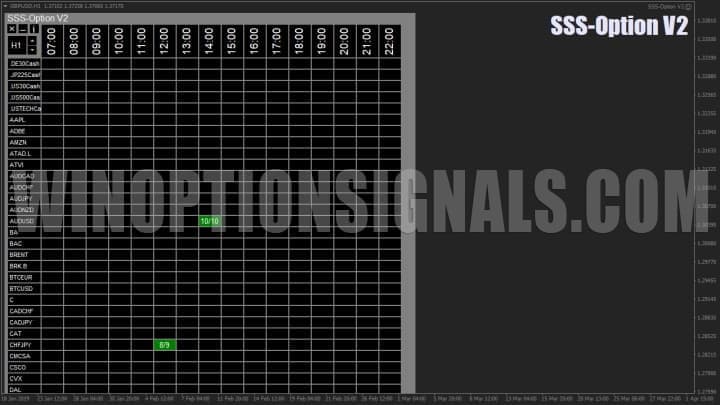
The same goes for the icon in the upper right corner of the chart in the form of a smiling emoticon, which means that the advisor is working correctly:

How to install an indicator in MT4 on Android
Many beginners want to know how to install an indicator in MT4 on Android, as they use mobile devices to monitor the markets. It is incredibly convenient since many binary options brokers offer trading apps, allowing users to trade from anywhere with an Internet connection. For example, Pocket Option and Quotex both provide mobile applications.
So, how can you install an indicator in MT4 on Android? Unfortunately, Android and iOS devices do not support installing proprietary indicators for binary options, and the MetaTrader 4 mobile application does not support this functionality.
Conclusion on installing indicators in MT4
After reading this article, any beginner has likely figured out how to install indicators correctly, quickly, and efficiently in MT4—whether from .ex4 and .mq4 files or the "Templates" and "MQL4" folders. We also covered installing scripts and advisors, which follow a similar process but require placing files in different folders.
So, even if installing an indicator in MT4 seems complicated at first, with some practice, any beginner can become proficient in adding and installing indicators in the MT4 terminal, as the process is simple.
Download MetaTrader 4 for free
If you still have questions, then you can watch our video on installing indicators, in which everything is shown with a clear example:



To leave a comment, you must register or log in to your account.