Beginning traders quite often discover that one or another strategy, which seems extremely profitable in theory, begins to work incorrectly in practice. The reason for this is not the tricks of a “cunning” broker and, perhaps, not even a problem in the types of technical analysis methods used. It is likely that this strategy was not properly tested, or that such testing did not take into account important system and market parameters.
No matter how simple your strategy is, it will always need testing and adjustment. Errors in the system are easy to make, and it is through testing that such errors are easiest to detect. You may have already tried to estimate the strategy by eye, scrolling through price charts on your screen. But the low effectiveness of this approach becomes obvious almost immediately. It is very easy for a person to adjust the expected results to the actual ones, and therefore it is better not to test the system so subjectively.
Trading on a demo account also may not provide the best testing efficiency, since it can take a very long time to get any meaningful statistics. Moreover, some potentially profitable strategies may be eliminated almost immediately by such shallow tests.
The best solution for testing a strategy is to use a trading simulator. With just a little time, you can test your binary options strategy and discover its strengths and weaknesses. Detailed tests on historical data will help to anticipate many errors, and by adjusting the system, you can improve performance during real operation.
This article will consider a tester such as BOsimulator , which allows you to test strategies on historical data.
BOsimulator is an indicator in MetaTrader4 , with which you can carry out transactions on historical periods, simulating live trading.
BOsimulator indicator parameters
- Working platform: MetaTrader4
- Tradable currency pairs: no restrictions
- Optimal timeframe: no restrictions
- Suitable option expiration date: no restrictions
- Time to trade: no restrictions
- Recommended brokers: Alpari , Quotex , PocketOption , Binarium .
Installation
- Install the MetaTrader4 terminal.
- Download the package with the indicator and extract the contents to the MQL4/Indicators directory of the metatrader.
- Next, select “File” --> “Open data directory” from the program menu.

- In the folder that appears, go to MQL/Indicators, then add the tester files there and close the terminal.
- Launch MetaTrader again and select “Tools” --> “Settings” from the menu. In the window that appears, open the “Advisers” tab, check the boxes exactly as in the presented screenshot and click “OK”.
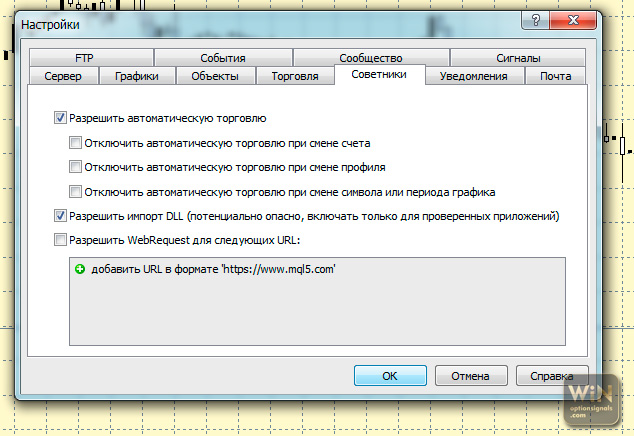
- Now launch the strategy tester and open the “Indicator” menu. Find and select the BOsimulator you installed.
Instructions for installing indicators in MetaTrader 4:
Test Input
- starting balance is the amount of capital used in work;
- payout percentage - the corresponding indicator is indicated here according to the terms of your broker;
- displayed font – appearance of the data on the simulator panel.
BOsimulator panel
As you can see in the presented screenshot, in the central part of the simulator panel there are PUT and CALL buttons, which are responsible for purchasing the corresponding options, as well as an asset price indicator and a field in which the amount of investment in the transaction is indicated.
At the top of the panel, the option expiration date is set.
Well, below you can see information about:
- the amount of initial capital;
- percentage of payment for the transaction;
- account balance;
- profit amount in%;
- number of ITM, OTM and ATM trades (in-the-money, out-of-the-money and at-the-money options, respectively).
For each transaction the following information is displayed:
- option direction(Call/Put);
- symbol of the selected instrument;
- transaction time;
- entry price;
- option price;
- current price;
- time until option expiration.
Below you can see a bar showing the remaining time of the option, which is quite convenient.
It also makes sense to create a template with everything you need so that you don’t have to overlay the same indicators on the chart again in the future. To do this, when saving the template, you should specify the same name as the indicator being used, with the exception of the extension. After this, when testing starts, this pattern will be reproduced with the correct indicators.
Practice testing strategies
For example, let's test a strategy using Bollinger Bands. To do this, we will follow simple rules.
When the candles close above the upper limit of the BB, we buy a Put option counting on a rebound. Similarly, when closing below the lower border level, we take a Call option. We choose an hourly watch as a TF, and limit the option period to 15 minutes. We will skip successive closings of candles outside the BB boundaries. As signals for binary options are received, we open the corresponding positions. An example is shown in the screenshot below.
Conclusion
It is worth expressing gratitude to the user MTH2014, who developed such a simple and convenient simulator. The areas of application of BOsimulator are not limited to testing strategies. With its help, you can also train your intuition or simply practice trading, honing your skills, because this simulator can be used on a chart and in real time.
Download BOsimulator
Can't figure out how this strategy or indicator works? Write about it in the comments to this article, and also subscribe to our YouTube channel WinOptionCrypto , where we will definitely answer all your questions in the video.
See also:
How to install an indicator in MT4



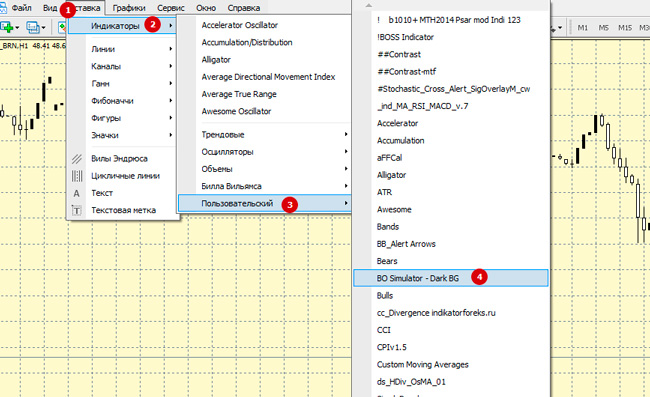
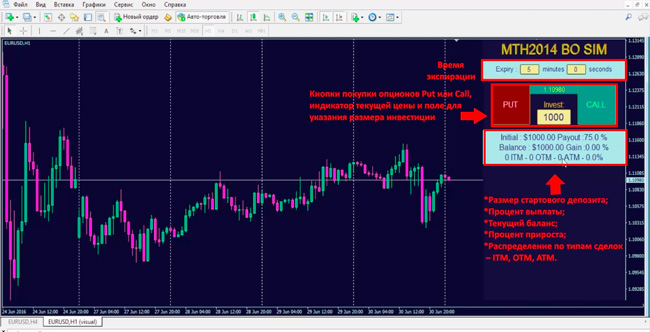

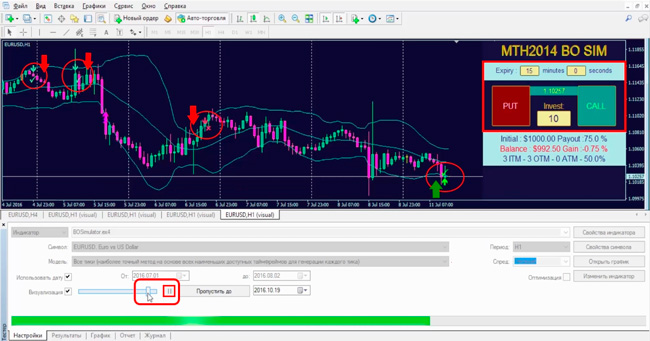

To leave a comment, you must register or log in to your account.