The Pocket Option broker develops not only trading conditions, but also ease of use of the trading platform, so that users can change many settings to suit themselves. The broker now offers several options for personalization. These are options to turn on/off sound notifications, select a language, and others. Next, we will consider each of the settings in detail.
Content:
- Profile Settings in Pocket Option;
- Personal Information;
- Identity Status and Bank Card Verification;
- Social Trading Settings or How to Block Your Profile from Copying;
- Adding or Changing a Profile Photo;
- Changing the User Name (Nickname);
- Notification Settings and Language Change;
- Profile UID in Pocket Option;
- Account Deleting;
- Conclusion.
Profile Settings in Pocket Option
To go to the profile settings, you need to select “Profile” in the left side menu and select “Profile” again in the window that opens:

You can change in your profile:
- personal information;
- identity status (verification);
- credit/debit card information;
- social trading settings.
You can also enable or disable notifications:
- by email;
- subscriptions to notifications from the manager;
- subscriptions to company news;
- subscriptions to company promotions;
- subscriptions to trading analytics;
- subscriptions to trading reports;
- subscriptions to educational materials by email;
- sound notifications.
And now about everything in more detail.
Personal Information
If you are already trading binary options in Pocket Option, then most likely you have verified your profile and all information about you has already been entered, but if not, then it can be changed in the “Personal Information” section:
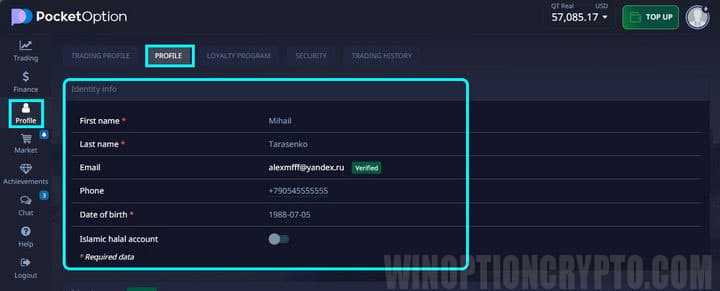
Here you can change:
- Name;
- Last name;
- Email;
- Telephone;
- Birthday.
Note: please note that after verification, you can change personal data except the phone number only through a request to the broker’s support.
Identity Status and Bank Card Verification
This section cannot be changed, but it is needed to pass the personal data verification, and when they are passed, you can see the verification status there.
If you fund your trading account using a card, you will need to verify it too. After successful verification, the status can also be seen in this section:
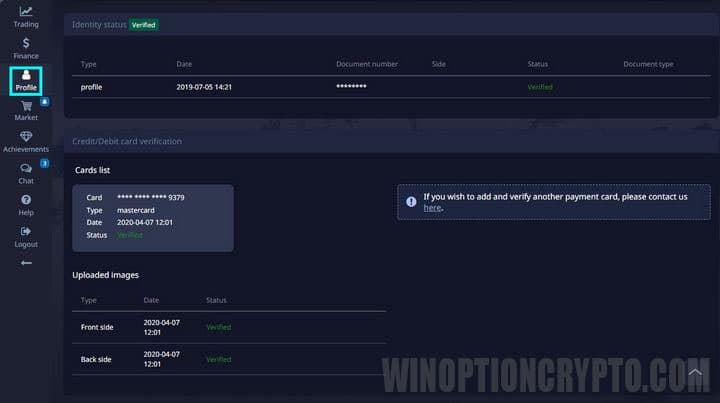
Social Trading Settings or How to Block Your Profile from Copying
With Pocket Option, users can copy trades of other experienced traders. Moreover, you can copy transactions from absolutely any trader, who may not even be aware of it. If you do not want anyone to see your trading statistics and also not be able to copy your trades, you can hide your profile from such procedures. To do this, on the same page, in the social trading section, click on “Hide profile”:
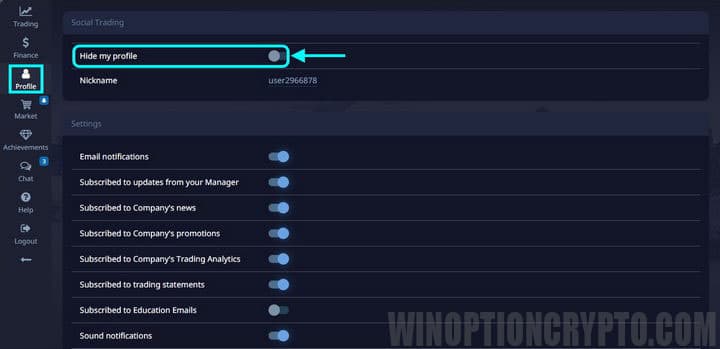
Add or Change Your Profile Photo
If there is a need to change the avatar (by default, a stylized image of a person is located in the window), then in the same place (“Social trading”) you will need to click on “Click or drag the image here”. After this, the selected picture will be defined as an avatar:

If you need to delete a photo, then you need to click on “Delete avatar”.
Changing Your Username (Nickname)
Setting up Pocket Option is usually straightforward. This applies to situations when there is a need to change the pseudonym. The procedure is carried out through the same “Social trading” section. The platform assigns a nickname like “user1234” by default. To change, you need to click on “Nkiname” and write the one that suits you. It will be displayed in the social trading window and in internal ratings:
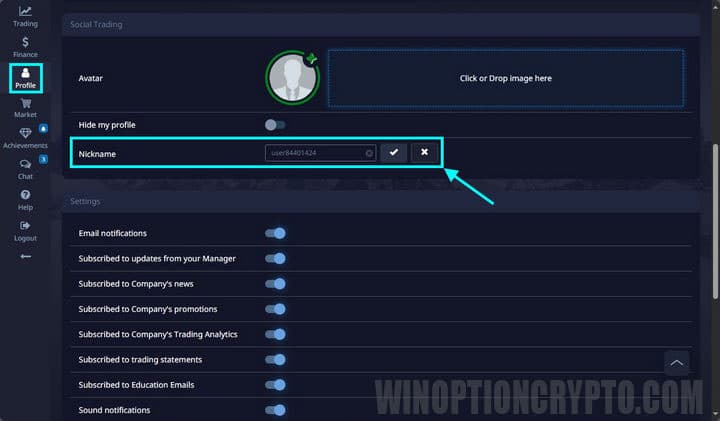
Notification Settings and Language Change
You can enable or disable notifications (audio and email, as well as newsletter subscriptions) in the “Settings” section. Here you can activate or deactivate the desired options:
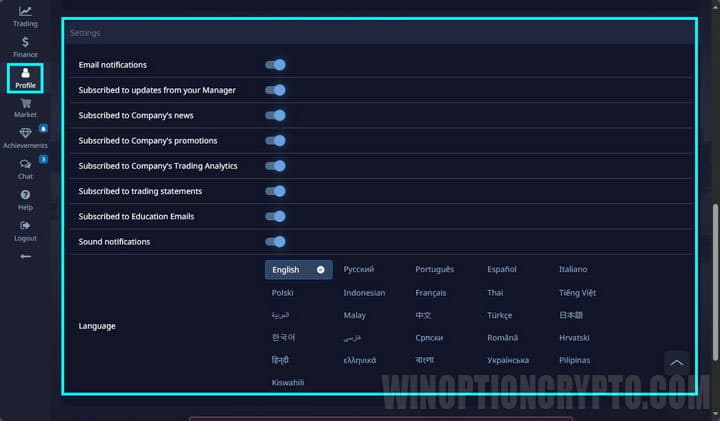
Profile UID in Pocket Option
A profile identifier (UID) is a unique “name” that is assigned to each account and is never duplicated. It may be required, in particular, when communicating with support. To find the profile ID, you need to click on the user’s image (avatar) located in the upper right corner of the trading platform, or open the “Trading Profile” section:
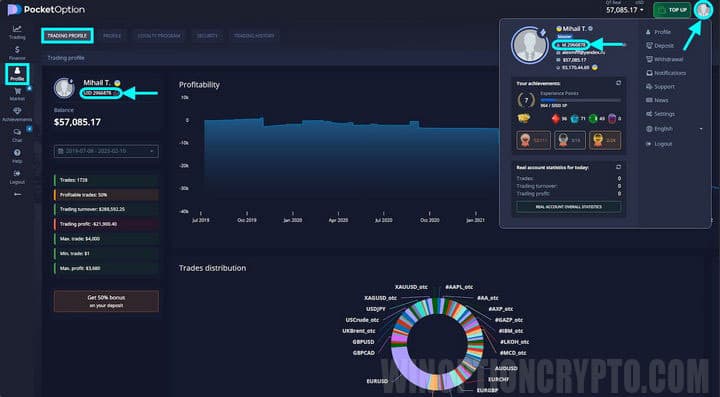
Account Deleting
In some cases, you may need to delete your trading profile. This may be necessary, for example, if you want to open a new account using our referral link in order to receive promotional codes for canceling a losing trade. To delete a profile, at the very bottom of the page you need to click on the “Delete account” button:
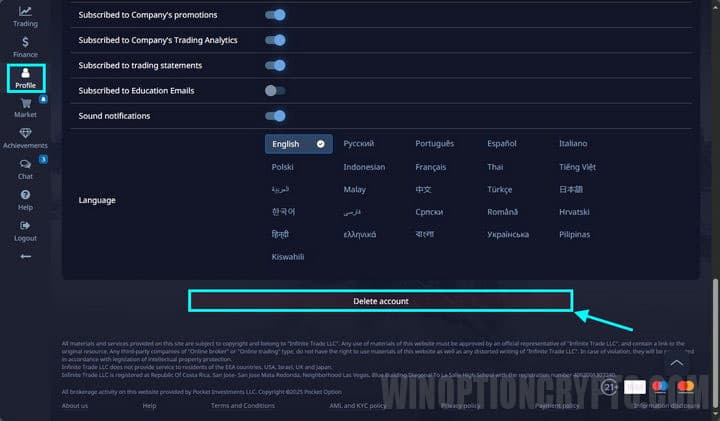
Conclusion
As you can see, on the trading platform of the binary options broker Pocket Option, you can completely customize your personal profile and change your personal data, ranging from simple personal data settings to deleting your account.
Open an account with PocketOption
See also:
- The Best Binary Options Broker! Who Is It?
- Free Robot for Pocket Option
- How to Trade from Mobile Devices on the Pocket Option Platform
- Pocket Option Broker Platform for Windows
- Minimum Deposit and Bonuses at the Pocket Option Broker
- Working Promotional Codes for Pocket Option
- Pocket Option Broker Affiliate Program



To leave a comment, you must register or log in to your account.