PocketOptionRobot is essentially a set of profitable strategies for automated binary options trading. It is designed and available exclusively for traders who trade with the PocketOption broker . The robot is absolutely legal and allowed on the broker's platform.
The robot is presented as an extension installed in the Google Chrome browser. This program allows you to open and close transactions automatically, using built-in strategies like any other robot. However, the PocketOptionRobot binary options robot also includes additional functionality that allows traders to add their own strategies to the robot.
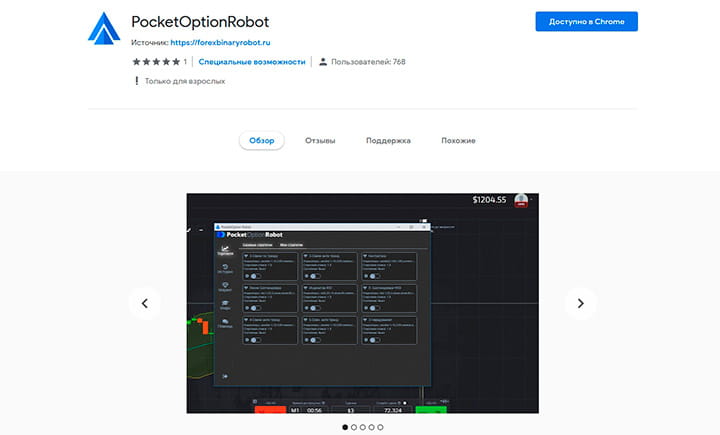
For the latter option, a strategy constructor is provided, located in the “My Strategies” section. Here you can select suitable indicators and set parameters for the operation of trading instruments depending on the conditions of your strategy. After this, the robot begins to act according to the values set by the user.
This product can be used for FREE without restrictions if you register using links from our website, or you can also use it for free, within an hour, if you register using other links.
Installation of the robot for binary options PocketOptionRobot:
1. Download and install the Google Chrome browser
2. Register on the PocketOption platform
3. Install the robot extension in the Google Chrome browser
4. Customize the robot to suit your trading style as described below in the article.
Interface of the trading robot PocketOptionRobot
The robotic program for automatic trading of binary options for PocketOption has an intuitive interface, divided into several sections. The “Trade” tab contains two blocks:
- Basic strategies for binary options. This block includes a set of strategies that can be used by beginners or experienced traders. They are based on popular trading instruments. However, the parameters of the indicators located in this section cannot be changed.
- My strategies. This block is intended for strategies created by users.
The second option is suitable for traders who have good experience in binary options trading. This section contains strategies based on variable indicators. In addition, users can set the moment to open a transaction. In fact, the second block is a strategy constructor with which you can choose the optimal and convenient option for trading.
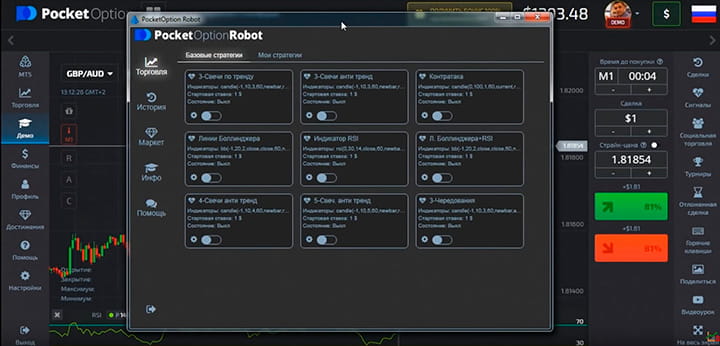
Robot settings
To configure the indicators on which the selected strategy works, you need to click on the edit icon and set the following parameters:
- Asset type. Users have access to all instruments traded by the broker.
- Indicator type. If the robot works based on basic strategies, then the user can only select a time frame. In other cases, it is allowed to change the parameters of all used indicators.
- Robot operating mode. In this section, you set the trading mode (automatic or trading using signals), time interval and minimum percentage of profitability.
- Trade settings. In this section, you set the expiration period, the number of transactions performed simultaneously, the initial rate, parameters for stop losses and take profits.
If necessary, you can set Martingale parameters in the trading settings section. Also here the user determines the robot’s further actions in cases where the level of profitability of an asset decreases or if the asset is no longer available for trading.
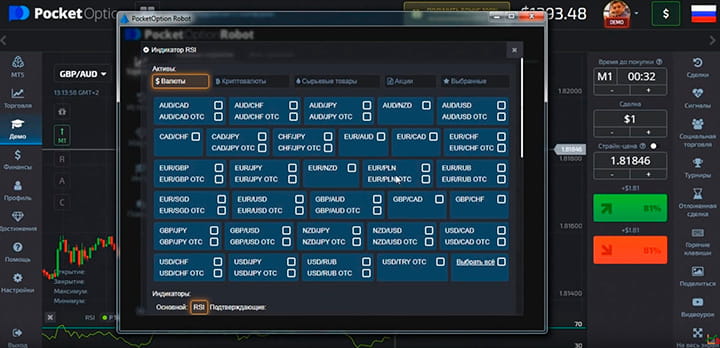
After completing the settings, you need to save the selected parameters and launch the strategy by clicking on the switch. The rectangular window is then highlighted, and the robot begins trading according to the set values.
Once you run the program, you can minimize it without closing the browser window. In this case, trading will end only after reaching the values set by the user or closing Chrome.
Setting up your own strategy for trading binary options
In the block with settings for their own strategies, users need to select the main and confirming indicators. Next you need to set the parameters of these tools:
- Check the condition. In this section you need to select a new tick or a new bar. If the second parameter is set, the robot will check whether the current conditions correspond to the specified ones at the moment the next candle appears. If you select the first one, the check is carried out continuously.
- Price type. This parameter is required to calculate the indicator. In this section you need to set the price type: open, close, maximum or minimum for one bar. Most traders use the second parameter.
- Time interval. The timeframe can be set to 1, 5 and 10 minutes.
- The type of bar on which values are checked. If the robot analyzes the parameters of the current bar, then “0” is set. When previous candles are used, “-1”, “-2” and so on are selected accordingly.
If any questions arise when setting up the robot, it is recommended to contact the broker’s support service to resolve them.
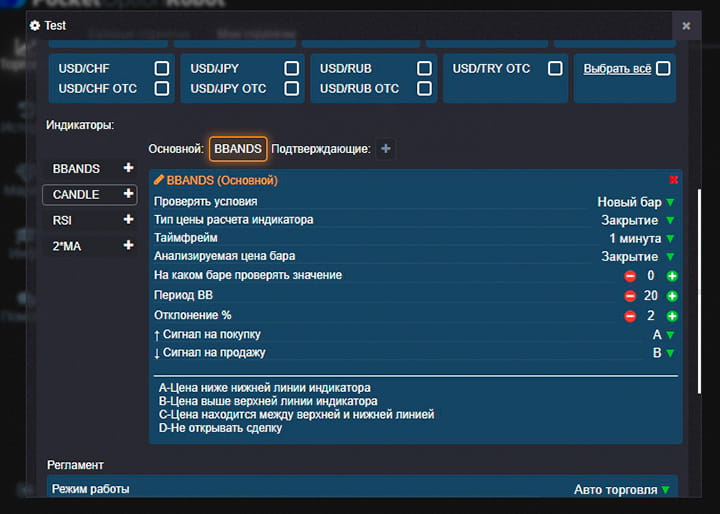
Transaction history
The section of the same name contains the entire history of transactions previously concluded by the robot. This window provides the following information:
- time of opening a transaction;
- the amount of investment in the transaction;
- Martingale step;
- type of strategy used;
- Current state.
A separate section provides information about the history of transactions made using the Martingale method .
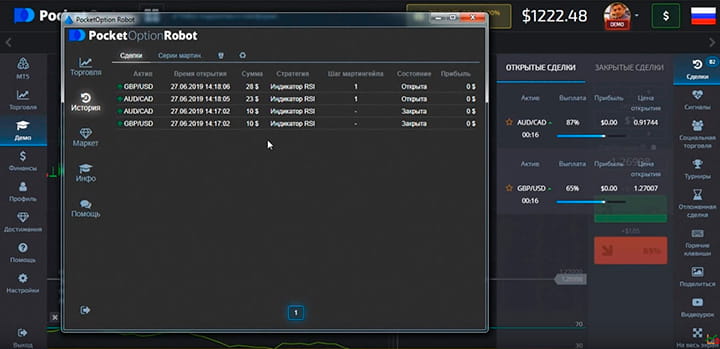
Bottom line
PocketOptionRobot is an absolutely free and legal product in the form of an extension for the Google Chrome browser. The robot allows you to fully automate binary options trading on the PocketOption broker platform. Unlike other similar robots, you can build your own strategies into the robot and significantly simplify the trading process.
The strategies built into the robot show quite high results and allow you to correctly configure money management. You yourself can test the robot for free both on a demo account and on a real one by simply opening an account with a broker and downloading extensions for the PocketOptionRobot browser.
Download the PocketOptionRobot robot in the Chrome browser
Can't figure out how the robot works? Write about it in the comments to this article, and also subscribe to our YouTube channel WinOptionCrypto , where we will definitely answer all your questions in the video.
See also:
Online signals for binary options



To leave a comment, you must register or log in to your account.