Until recently, to install MetaTrader 4 on a PC with Mac OS, you needed to use some emulators or the Wine application. But by the beginning of 2022, MetaQuotes Ltd, the company that created the MT4 platform, finally released the long-awaited application for Apple, which can be installed without any additional programs. Now all MT4 users on MAC will be able to use the terminal without any problems and receive constant updates.
Next, we will consider two options for installing the terminal on Apple products.
Option 1: installing the MetaTrader 4 terminal on MAC OS
The easiest option for installing the terminal is to download the installation file from the official website . Installation is carried out as standard, like any other application for Mac OS. Just drag the downloaded file into Applications and wait until it finishes:
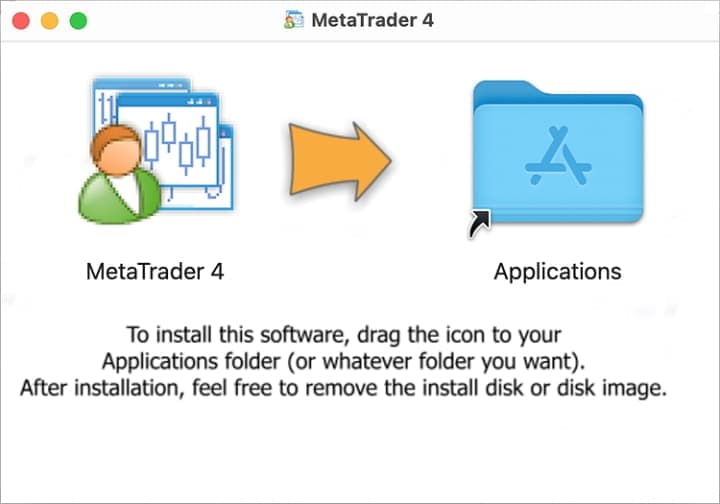
The MetaTrader 4 terminal for Apple supports the M1 chip, which makes it effective on all system versions, including Big Sur.
The platform file is compiled using CrossOver technology, which in turn is based on Wine, which previously had to be used for installation. CrossOver differs from emulators and additional programs in that it is a commercial project. Because of this, its development is happening much faster and an increasing number of products for Windows are becoming available to users of Apple products. Another advantage of commercial projects is that all errors and bugs are fixed quite quickly. Since CrossOver differs from similar applications in its narrow focus, it is more aimed at office programs and Windows applications. All products are tested in detail before release, which is why their operation is more stable, and the trading terminal itself can serve as an example.
Please note that you do not need CrossOver on your laptop to install the DMG package. Therefore, you can use the terminal completely free of charge. You also do not need to download any additional plugins or utilities. After installation, you will immediately be able to launch the terminal and use all its functionality.
Option 2: installing the terminal using the PlayOnMac application
PlayOnMac is an emulator with which you can install any application built on Windows OS. We would like to note right away that it is not possible to install the MT4 terminal on the Mac OS Catalina version.
You can download the PlayOnMac application from the official website. The file can be found in the Downloads section:

After downloading, run this file. You can find it in the Downloads section:
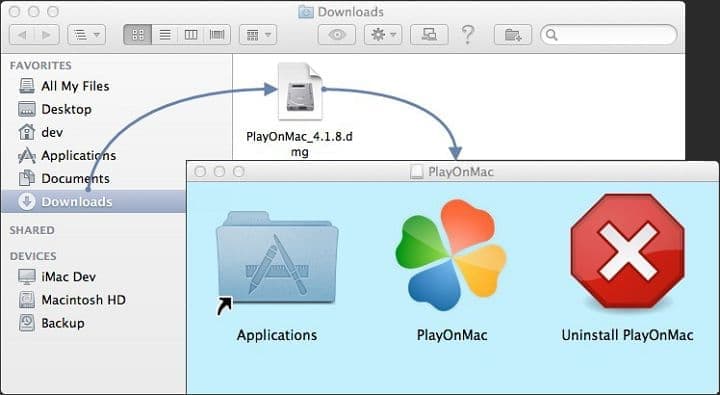
Run the downloaded distribution to install the necessary components:
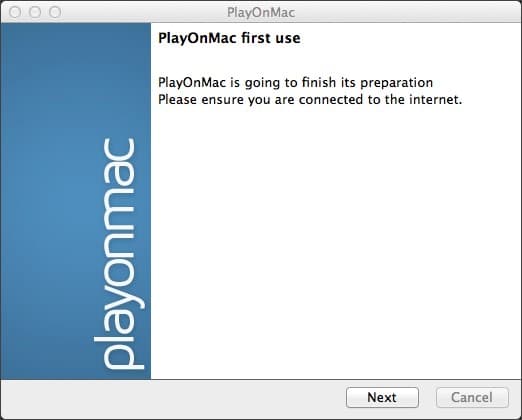
XQuartz is one of the important applications for work. This component will allow programs to work with the Windows window system on Mac OS:
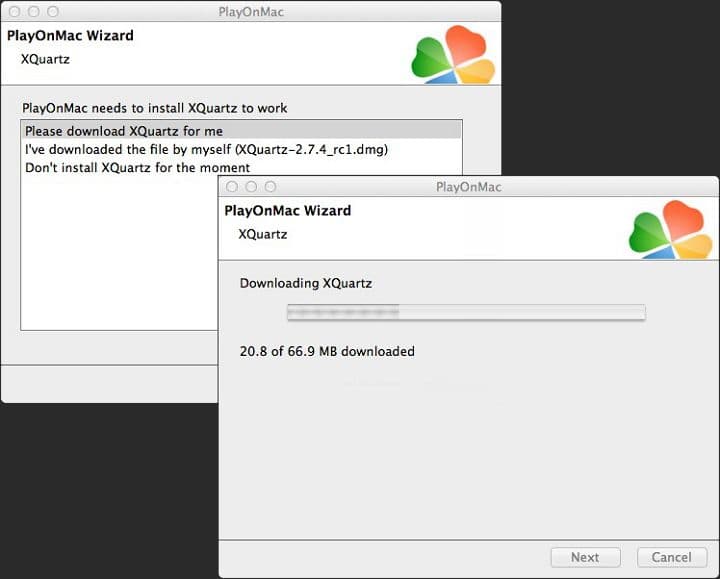
In this case, if you have installed XQuartz before, select “Don't install XQuartz for the moment”.
If you don’t have the application, then go through all the steps of standard application installation again in order:

You will need to enter the password that the Mac OS security system will ask for:
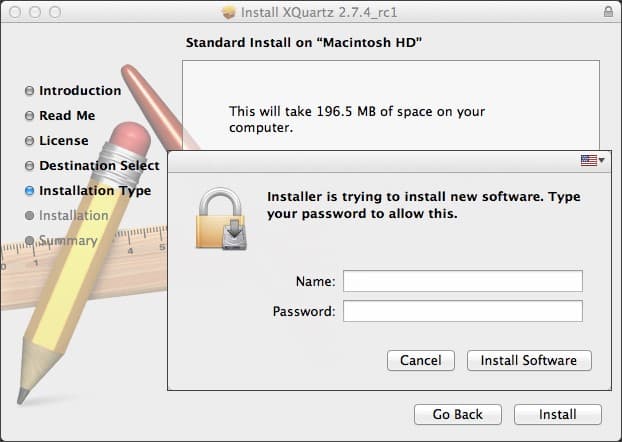
When the application is installed, you will need to restart your computer:
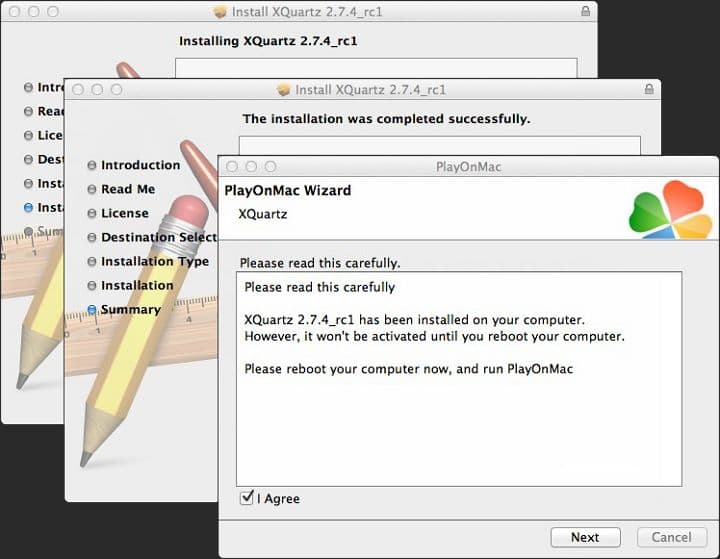
Now you can start installing PlayOnMac. This application is required to obtain MS Windows fonts. Without them, third-party applications such as MetaTrader 4 will not be able to correctly:
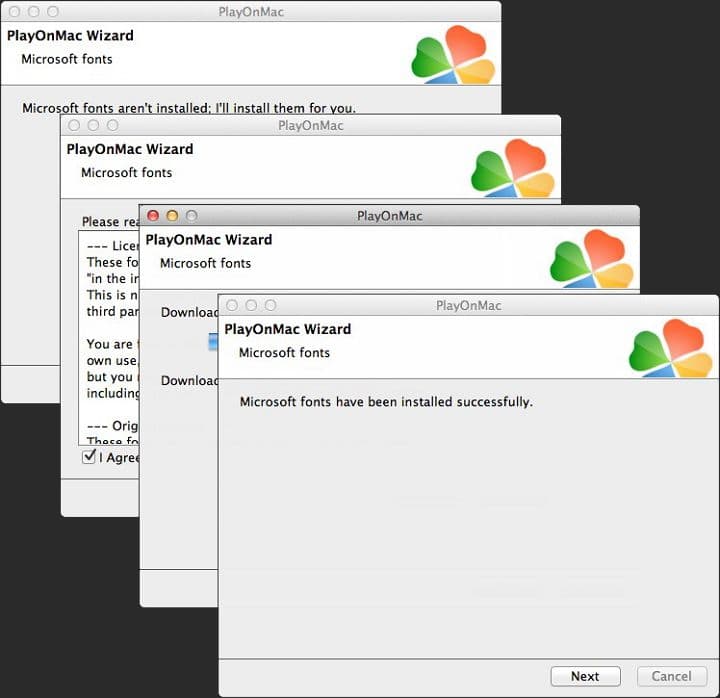
Again a standard installation, after which PlayOnMac can be used. The main application window should open:
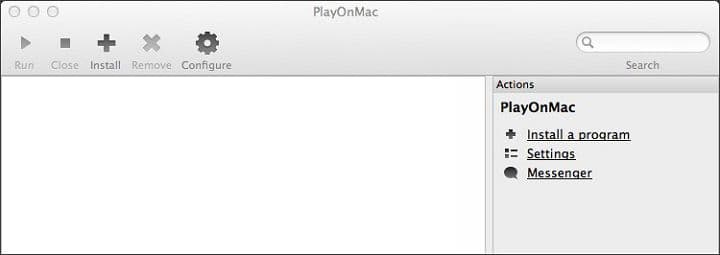
Wine app update
Wine is a free program that allows you to use any Windows application on an OS such as a Mac. Wine is not a Windows emulator, as many people think, but an alternative implementation of Windows.
The application can be updated to the stable version 4.0.3, or to the latest beta version. We recommend that you always install the latest version.
To update Wine, select the Tools => Manage Wine Versions tab:
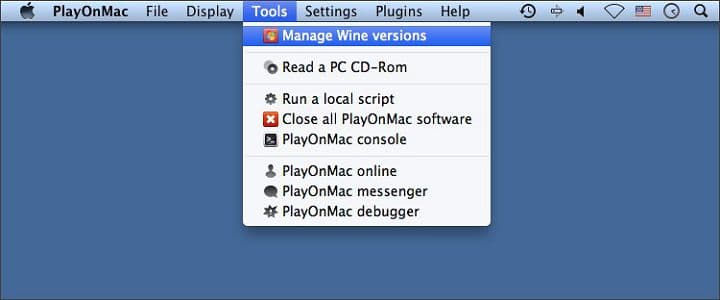
In the window that opens, select the latest version:
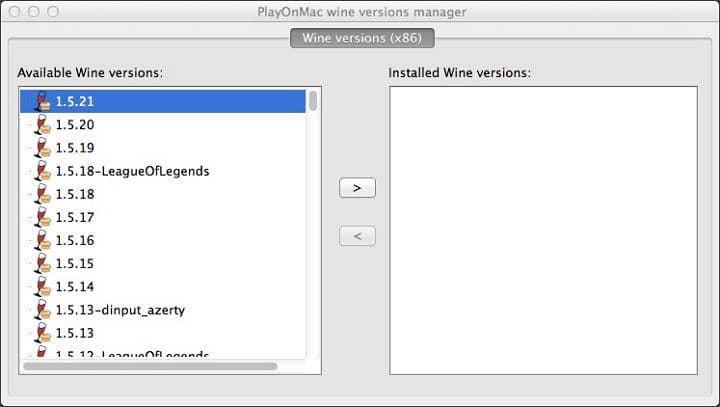
Use the arrow to move the desired version to the right window. The installation should start automatically:
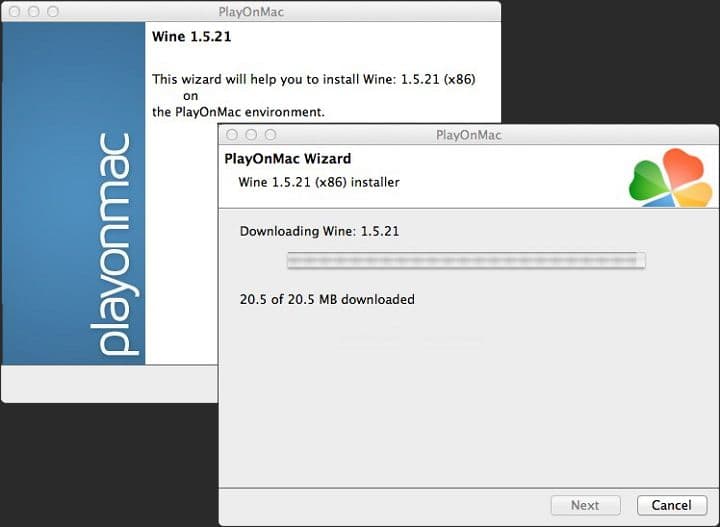
After the update, the new version of Wine will be located in the PlayOnMac wine versions manager window on the left.
If all the steps described above have been completed, you can begin installing MetaTrader 4.
Installing MetaTrader 4 on PlayOnMac
Download the file "mt4setup.exe" from your broker's website or from metatrader4.com. Previously, you would not have been able to run this file, but now it is possible thanks to installed applications. Run the downloaded file and it will automatically open using PlayOnMac:
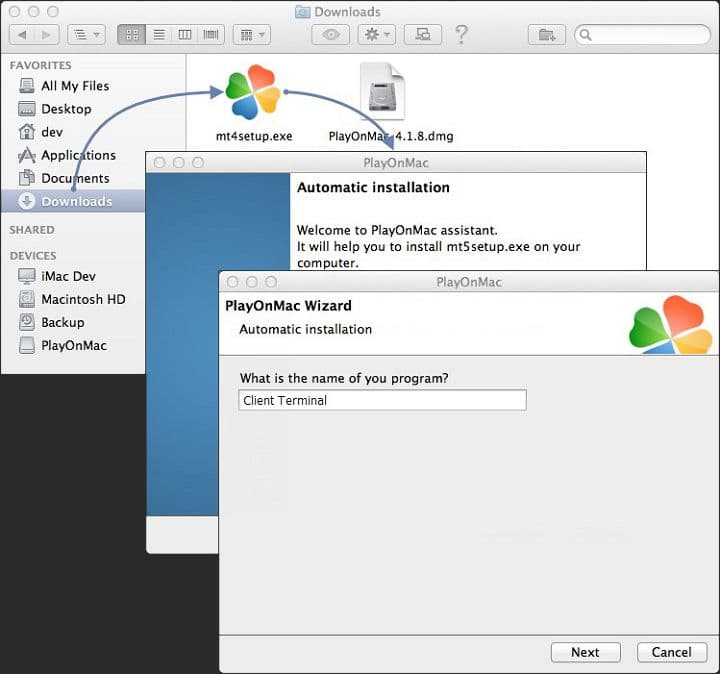
The installation will also be standard, as in previous cases:
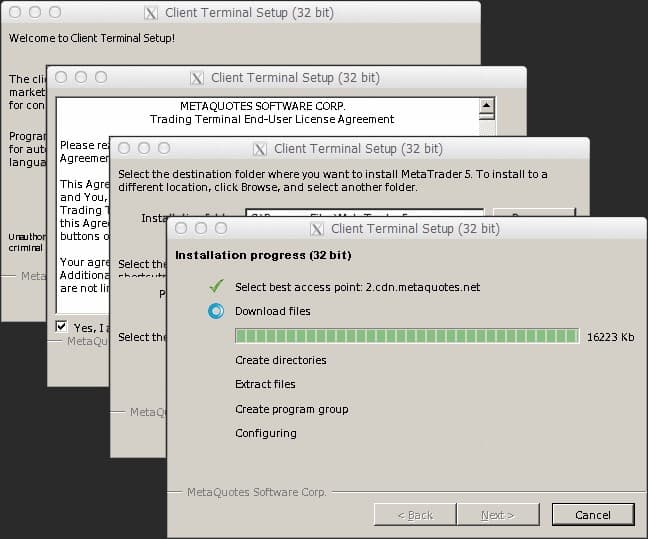
At the end of the installation, create the shortcuts you need:

To launch MetaTrader 4, double-click on the Client terminal icon:
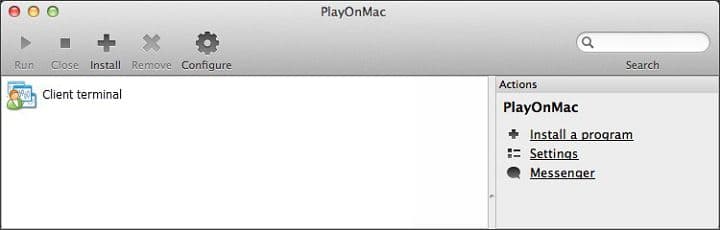
Possible problems when working with MetaTrader 4
If the Wine application is unstable, then you may encounter only one currently known problem - the Market will not work. No other problems were noticed.
MetaTrader 4 Data Catalog
Installed terminal directory:
LibraryPlayOnMacWinePrefixClient_Terminal_Drive CProgram FilesClient Terminal
Conclusion
We hope that after reading this article you have no questions about how you can install the MetaTrader 4 trading terminal on Mac OS. But if you have any questions, ask them in the comments below or suggest your options for possible installation.
See also:
WinOptionSignals overview
Experts' opinions on binary options
Binary options - is it really possible to make money?
How do binary options brokers make money?
Chargeback. Is it possible to get money back from the broker?



To leave a comment, you must register or log in to your account.